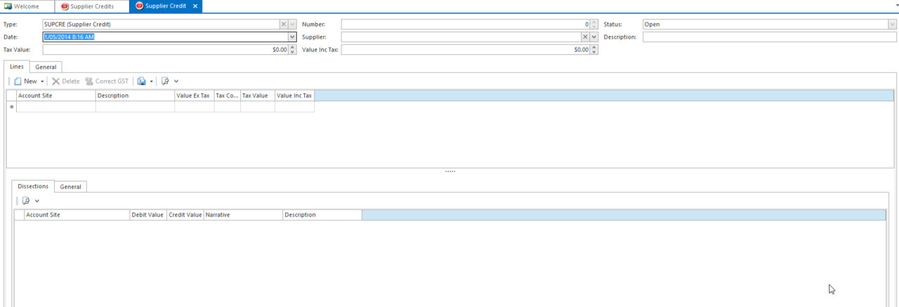Entering a Supplier Credit through Supplier Transactions
A Supplier Credit is a miscellaneous credit that has no affect on increasing the physical stock on hand.
It is purely an expense transactions eg Rebate received, supplier discount allowed.
If stock is returned to the supplier you must handle this through the purchase order or receipts modules as a stock credit request.
If you choose to use the GST Correct action button please ensure that this is only used for a very small rounding variance in respect to tax value variance.
If the supplier has issued you with a financial credit that has been partly charged tax and the remainder not charged tax, then work out the taxable amount, insert that with the correct tax code then add another line for the non taxable value with the correct tax exempt code
- In the navigation panel, click Relationships>Supplier Transactions.
- Click Credits.
Click New. The New Supplier Credit window opens.
- Enter header details for the credit:
- The date is automatically set to today's date, but you can change it if you need to
- Select the supplier who the credit is for.
- Enter a description for the credit.
- In the Line Items details enter the following:
- For the Account Site, select the correct General Ledger Account .
- Enter the Value Inc or Ex and the correct tax code.
- If the Credityou are entering has partial items with GST and the other items are exempt, please ensure that you work out the value that is taxable and the value that is not taxable and insert two lines with the correct GST Tax Code and Tax Value.
- If desired, enter a different description at this level.
- When you have finished, finalise the transaction:
- Click Finalise to finalise the credit without allocating it.
- Click Finalise and Allocate to finalise the credit and allocate it against an invoice. If the finalise and allocate action button is greyed out that would be because there are no outstanding open items to allocate against on this card.
- Click Finalise and New to finalise the credit without allocating it, and start another transaction.
- If you want to add a note for the credit, you must finalise the supplier credit firstly then click on Note in the ribbon