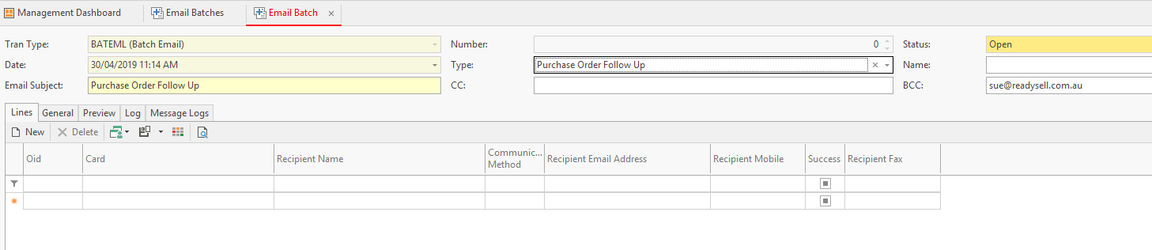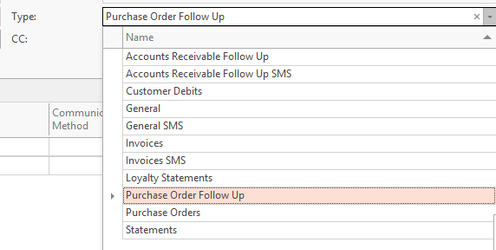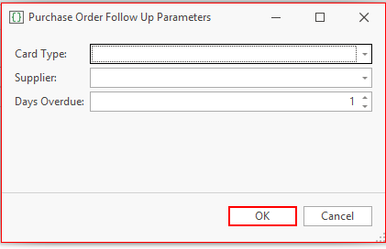/
Sending Purchase Order Follow Up
Sending Purchase Order Follow Up
- In the navigation panel, double-click Relationships, then click Email Batches.
Click New in the ribbon to create a new email batch. The new email batch screen will display.
From the drop down in type select Purchase Order Follow Up
- Enter an email subject
Click on Extract Batch from the top panel, pop up box will appear. Enter the required details
Click OK and then
Click Run Batch Now from the top panel.
Email batch sending status checking is similar to Sending customer statements using an email batch
If recipient email address is incorrect validation error occurs- "Email address 'test@test.com.au' is not valid"
, multiple selections available,
Related content
Sending purchase orders using an email batch
Sending purchase orders using an email batch
More like this
Sending an accounts receivable follow up using an email batch
Sending an accounts receivable follow up using an email batch
More like this
Sending customer invoices using an email batch
Sending customer invoices using an email batch
More like this
Email Batches
Email Batches
More like this
Sending a general email batch
Sending a general email batch
More like this
Setting up automatic email batches for customer invoices
Setting up automatic email batches for customer invoices
More like this