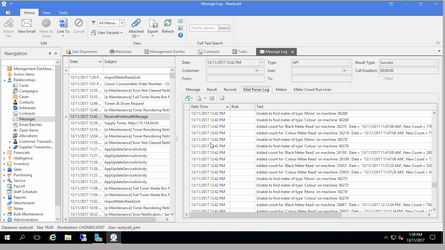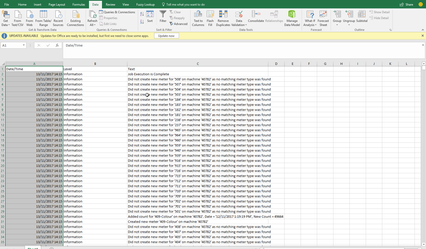/
Testing and troubleshooting Canon e-Maintenance integration
Testing and troubleshooting Canon e-Maintenance integration
Overview
Once the settings appear to be correct for Canon e-Maintenance integration. You need to go to messages and review the results. Then look at some of the machines that did not work and adjust them until all the machines you require have data importing correctly from Canon e-Maintenance.
Procedure
Check that the import task is running succesfully
- Navigate to Administration > Tasks
- Find the task "Import Meter Reads". Then highlight that task by clicking on it with the mouse.
- Review the log to ensure the task is running each day and that there are no error messages
Check that messages are being interpreted as you'd expect
- Navigate to Relationships > Messages
- Drop down the filter to "System Messages"
- Look to see if there is a recent message with a subject "ImportMeterReadsJob"
- Click the Mail Parser Log tab
- The lines showing a message like "unable to ..." for a machine show where Canon e-Maintenance's message could not be imported
- Lines showing a message like "Added count for "..." for a machine show where the count for the meter has been updated
Review the success and failure messages. Investigating the setup of the meters where the import failed.
See also
, multiple selections available,
Related content
Setting up Canon e-Maintenance integration
Setting up Canon e-Maintenance integration
More like this
Testing and troubleshooting Print Audit integration
Testing and troubleshooting Print Audit integration
More like this
Testing import of meter count and associated information from emails sent by machines
Testing import of meter count and associated information from emails sent by machines
More like this
Importing Meter Count Run from a Excel Spreadsheet
Importing Meter Count Run from a Excel Spreadsheet
More like this
Service system type
Service system type
More like this
Getting started with meter count runs
Getting started with meter count runs
More like this