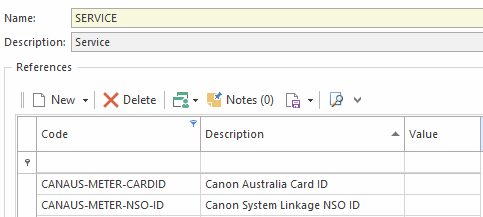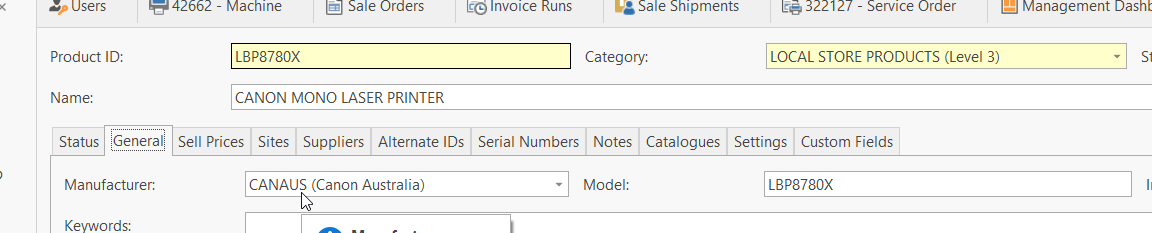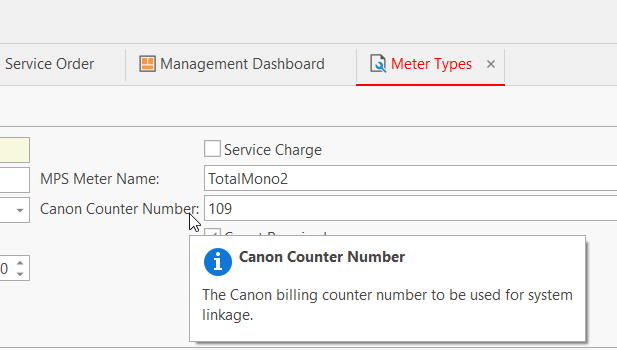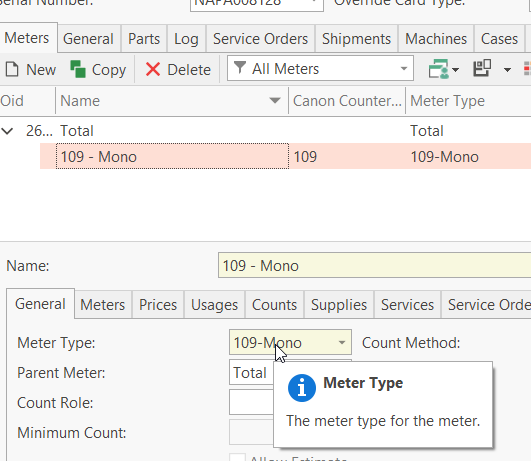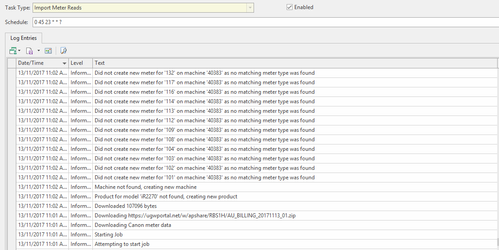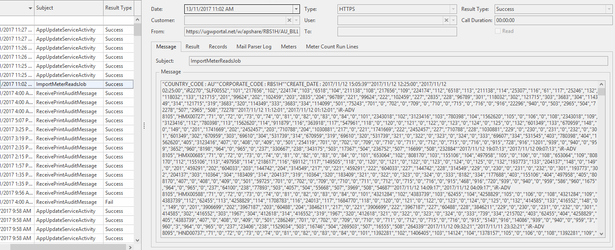Setting up Canon e-Maintenance integration
An additional licence is required to enable Canon e-Maintenance integration. Please contact Readysell for more information.
Requesting access
Before configuring the Canon e-Maintenance setup for Readysell 8, the following needs to be completed
- Login to the store's web portal for Canon e-Maintenance.
- Fill out and send a Request for UGW Accounts to setup the ALICE report. ( Customer must request this form from the Canon representative. Example of the form provided below. )
Configuring Readysell
The following set-up is to enable the import of meter readings from a CSV file exported from Canon e-Maintenance portal.
From Readysell Navigation > Administration > Advanced > System Types > SERVICE > set the values for the CANAUS system types as required
Store's specific details can be obtained from Canon e-Maintenance
Fill in the following system references:
- Canon System Linkage NSO ID: In the E-maintenance web portal, Select the Maintenance Information, select the NSO Name in the drop-down box and hit Search. Once the search is complete, review the name at the top of the name. It should read the Company name and in brackets the NSO ID (e.g. Office National (abc123)).
- Canon System Linkage Password: The password is a part of login you to access the data from ALICE report which Canon Technical should provide after completing a request form to Canon.
- Canon System Linkage Section Count: The number of files the count is split into. By default, this is set to "1".
- Canon System Linkage Username: The username used to login into the Canon E-Maintenance Web Portal.
- Canon System Linkage UWG: The code to use either UWG1 or UWG2. By default this is set to "UWG1".
Review the Canon Machines in Readysell and make sure that the machines Serial Number matches to the physical machine and that the Model number on the product (located in Products>General> Model) match to the same model as the physical machine and that the Manufacturer on the product that stands for the model is filled in as the Canon Supplier ID.
Ensure that within Readysell>Meter types, the correct 'Canon Counter Number' has been inserted on the Meter Type, and then this Meter Type applied to each of the Canon Machine Meters.
Machine Meter Type
Enable the task Navigation > Administration > Advanced > Task > "Import Meter Reads" to import the meter reads into the machines meter count.
From the Tools tab click the Restart Service button to effect the changes made.
Once the task is running, new data will import into the Readysell and applied the machines (If the meter types with the Canon Counter Number. Please Click Here for more information about Meter types).
This can also be reviewed in Readyszell>Message to see the data imported from Canon E-Maintenance.