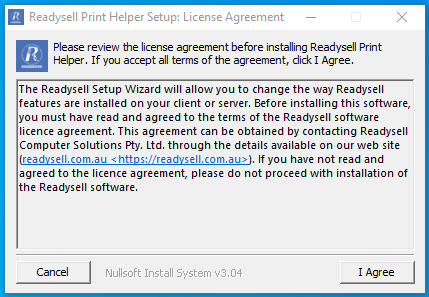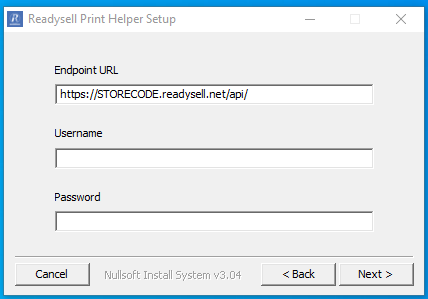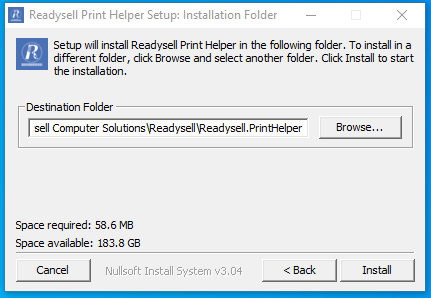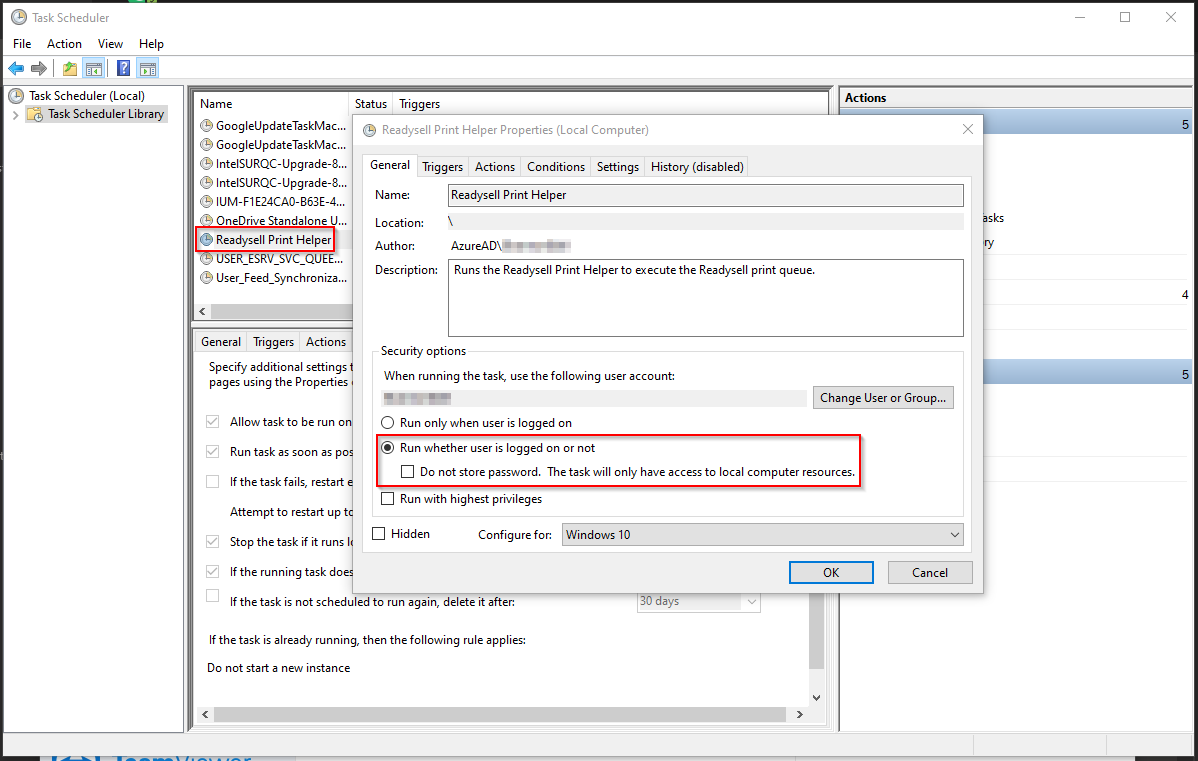Setting up and troublehsooting the Readysell Print Helper
The Readysell Print Helper utility allows the Readysell printing queue to be automatically processed on your server - enabling automated background printing when using auto-warehousing or the mobile app. The Zip File can be found "\\DC\Company\READYSELL\Readysell8\" and the file is called "SchedulePrint".
Installing the Standalone Readysell Print Helper
- Create a new API user called "printhelper" (see Creating a new user for API access)
Download the "Readysell Print Helper" (https://readysell.com.au/setup/) installer on a workstation which has access required printer for Auto-Warehousing printer. This workstation would need to remain on during the same hours as the Auto-Warehousing task. Agree to the terms.
Update the following fields and then click "Next":
- Endpoint URL = Change the STORECODE to the code of the cloud server instance (e.g.https://example-123456.readysell.net/api).
- Username = Apply username of "printhelper"
- Password = Apply Password which was set up in step 1
Complete the installation of the Readysell Print Helper. This will create a Scheduled task which will need to be modified to complete this set-up.
Open Schedule Tasks, find the Task "Readysell Print Helper". With the task you can modify the time of the task to ensure it fits around the trading hours of the business . Please ensure the following security options are completed:
- Run whether user is logged on or not
Do not store password. The task will only have access to local resources is NOT ticked
Configuring the Readysell Print Helper
- On the Readysell server, open Scheduled Tasks
- Find the task called "Readysell Print Helper"
- Ensure the task has the security options set to:
- Run whether user is logged on or not
- Do not store password. The task will only have access to local resources is NOT ticked
Monitoring and troubleshooting
- On the Readysell server, open Event Viewer
- Navigate to Application and Service Logs > Microsoft > Windows > Print Service
- Enabled the Log and review action recorded.
- Event ID 307 refers to a complete print job, Check to see if refers to picking slip printed through Auto-warehouse. Cross reference the time stamp from Readysell 8 to Event viewer to narrow down search and confirmation that the job printed at the correct moment.
Arguments for Task Scheduler
- /httprequest : force Print Helper use .NET Http Request, instead of using .NET Http Client (Task Async), when fetch document and update status to server
- /printone : force Print Helper just to print first document only
- /oid=123 : force Print Helper to fetch document only for this oid 123
- /logdetails : force Print Helper to log more details about the process
- /testonly : force Print Helper to print from embedded document in Print Helper
- /noupdate : force Print Helper not to update status in server when fetch and after print document
- /testmark : force Print Helper to put watermark "Test Only" in document printed