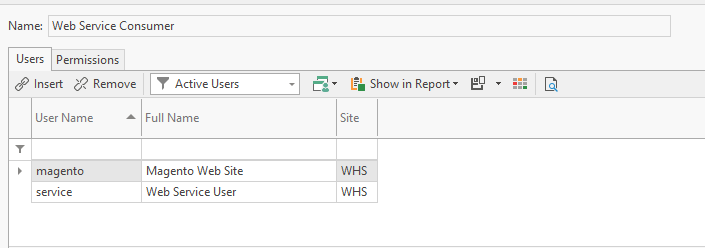Setting up Office Choice integration
Setting up "Magento Web Site" API user or "Commerce Vision" API user
Any Readysell API call requires the username and password for a Readysell user with the "CanExecuteWebService" permission enabled. It is recommended that a separate user account is created for each system and/or entity that will be interacting with Readysell via an API. This ensures that you can easily revoke API access without adverse affects and that changes made via the API can be correctly audited.
Procedure
Create New User in Readysell using the standard procedure
OR
- Click Reset Password and generate a random alphanumeric password for the user
Assign the user to the "Web Service Consumer" role (see Assign a Role to an existing User)
4. Make sure to record this Magento API username and password and the URL (as described below) into the LastPass file.
How to obtain the URL for the store
- Go to the customer dashboard.
- Put your mouse over the customer store code (Do NOT click it)
At the bottom left of the screen, the URL will appear. You will need to send the URL and username and password above, ask for the BI FTP username, password, and path; and an estimated go live date (if not actual confirmed date is set) to scott.thomson@officechoice.com.au - SEE FORMAT IN THE NEXT STEP BELOW
Format of email to send Office Choice
To: scott.thomson@officechoice.com.au
Subject: Magento API information, BI requested information and notification of go-live for STORENAME are coming online with Readysell as at xxx month YYYY
Hi Scott,
STORENAME is going live with Readysell as of xxx month YYYY
Please find below the Magento API details
URL: https://storename.readysell.net
Username: xusernamex
Password: xreadysellstafftogeneratepasswordx
Please provide the following for BI integration:
BI FTP USERNAME
BI FTP PASSWORD
BI FTP PATH
Kind regards
READYSELL STAFF MEMBER'S NAME
MAKE SURE YOU RECORD THE BI DETAILS INTO THE LASTPASS SYSTEM
PIM FTP Integration
Readysell staff may already have access to the below details in LastPass, please contact a Readysell Support team member if you require assistance.
- PIM-FTP-HOST
- PIM-FTP-PASSWORD
- PIM-FTP-USERNAME
In Readysell, go to Administration > Advanced > System Types
- Select the "OFFICE-CHOICE" system type
- BI-FTP-USERNAME - fill the value field in with the username from Office Choice
- BI-FTP-PASSWORD - fill the value field in with the password from Office Choice
- BI-FTP-PATH - fill the value field in with the path from Office Choice
- Go to Administration > Product Import Rules
- Make sure the rules are set up and are Enabled
- Catalogues and Flyers
- Flyers (Auto)
- Price Book
- STORENAME Products
- STORENAME Products Catalogues
- Make sure the rules are set up and are Enabled
- Go to Administration > Advanced > Tasks
- Find the "Office Choice Product Import" task
- Make sure the task is Enabled (if you have to flag this, don't forget to restart the Readysell Server Service in order for the task to then run on its own in future)
- Click on the Parameters tab
- Clear out the Value field so that it is empty
- Click on the Save button
- Find the "Office Choice Product Import" task
- Click on the button Run Task Now to run the task manually the first time around.