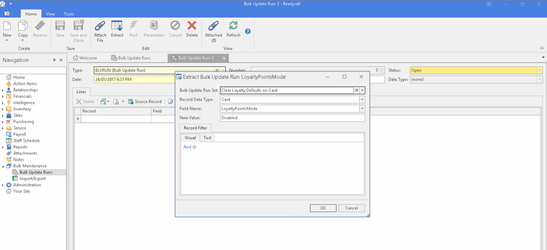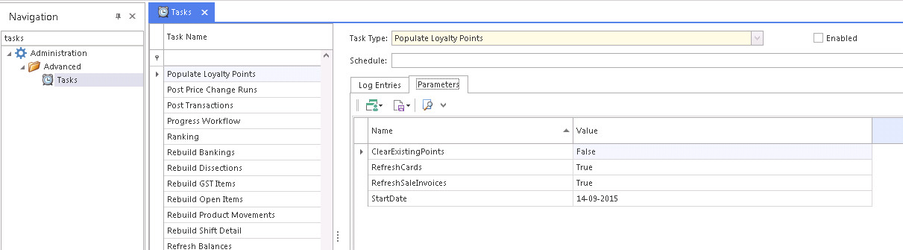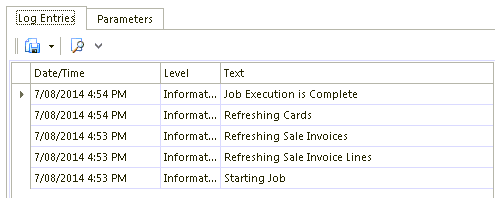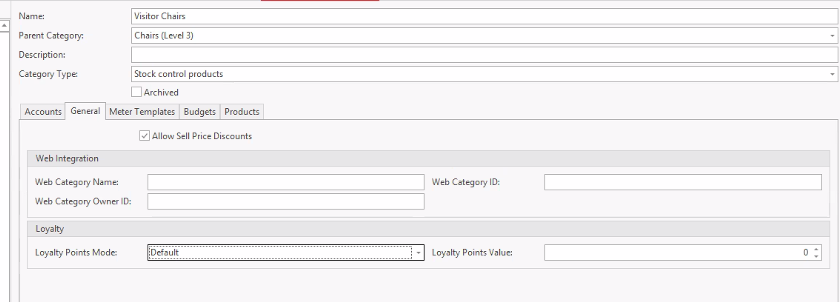Setting up the loyalty program
Enabling the loyalty system in Readysell
In the navigation panel, click on Administration then click Advanced> System Types
- To turn LOYALTY on in Readysell, find the type LOYALTY, select on LOYALTY-POINTS-ACTIVE set the value to True
Customize the following system references for system type “LOYALTY" as required
Code Description Value LOYALTY-POINTS-ACTIVE Loyalty points active True LOYALTY-POINTS-BALANCE-PREFIX Prefix to use when showing loyalty points balance on the invoice Your Points Balance: LOYALTY-POINTS-DECIMAL-PLACES Number of decimal places to use when calculating loyalty points 0 LOYALTY-POINTS-GAINED-PREFIX Prefix to use when showing loyalty points gained on the invoice Points Gained This Invoice: LOYALTY-POINTS-USED-PREFIX Prefix to use when showing loyalty points used on the invoice Points Used This Invoice: LOYALTY-PROGRAM-NAME Loyalty points program name (to be shown on customer facing reports) Loyalty Program Set customer cards to be set to Disabled
Restart the Readysell Server to effect the Loyalty-Points-Active setting.
If Readysell Server is not restarted the loyalty settings will not be in effect and may cause loyalty point display issue on the store website.
- For the newly converted store, Readysell Support to execute the required scripts to run to :
- enable loyalty point mode at the card level if needed
- import loyalty points from the previous system into Readysell
- Once the system references are set up. Then in the navigation panel, click on Administration then click Advanced > Tasks
Find the task name "Populate Loyalty Points", you have to set the start date in the settings for task. Then click on Run Task Now from the top panel.
Set the StartDate to be the first day the store went live with Readysell 8
Upon job completion, click on log entries to check.
If your price book doesn't have loyalty points
There may be an additional step to take for updating products loyalty points into the price book from Office Brands. Go to Administration > Advanced > Tasks > Find "Office Brands Product Import", clear out the LastRunProductImport date on the "Office Brands Product Import" task. Run the task to populate points onto the price book.
The time that the web end updates with the points balance from the Readysell end, is when the store's customer logs in to find out how many points they have.
Readysell logs how many points they have at time of invoice. If something is sitting as an order not invoiced then the points won't update until the order is invoiced.
If the customer orders twice on the web thinking they can redeem more points than they have, then this will have to be referred back to office brands as technically the system shouldn't allow them at the web end to redeem more than they have.
Product Categories can override the loyalty points mode and value instead of getting it from the Customer Card.