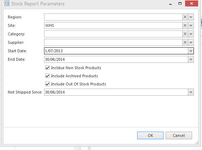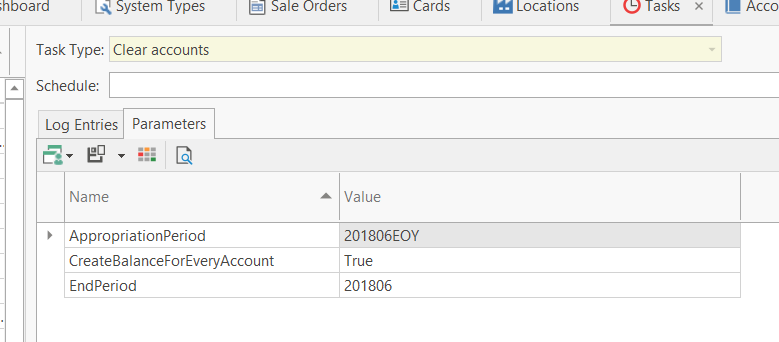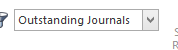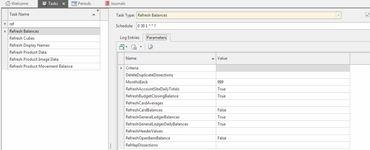End of Year Procedure Readysell 8
Overview
Year-end is the conclusion of the 12-month period used for financial and other seasonal reporting. This is probably the date the accounting year ends for your business which is 30th June of each calendar year.
When running the P&L appropriation, the system creates a new period to stand for the EOY Roll e.g. if the period you are rolling is from 201607 - 201706 a period of 201607EOY is created.
The figures for all these cleared postable accounts are totalled and posted to the EOY period.
The value in the field 'Actual Movement' for the EOY period is the sum of all the postings for all periods cleared for the financial period in question.
The value in the field 'Actual Opening' for the EOY period is set to zero
The value in the field 'Actual Opening' for the next financial period after the EOY period is zero.
You can still run reports for each of the periods within that financial year.
The best way to see if a financial year has been rolled is to go to the chart of accounts list view.
Add the following two columns of, Actual Opening Balance and Clear At year End fields.
Select Clear at Year-end to be True
Select the first period of the next financial year. Eg if you have rolled 201607-201706 select the start and end period for 201707 as the Opening Balance for the P&L accounts should be zero
The opening balance for the Income, Cost and Goods and all expense accounts as long as they are flagged as clear at year-end should have an opening of Zero.
The P&L appropriation roll clears all revenue into the P&L appropriation general ledger account of 52035.
Most of our customers which to review the result in account 52035 and make adjustments e.g. dividends.
The normal procedure is to then journal from 52035 to 52045 retained earnings and including in that journal are often the adjustments.
The purpose of the P&L Appropriation process is to clear the Income/COGS and Expense accounts so that you are ready for the next year.
If you do not do this, then the profit & loss statement for the new year will have figures and opening balances for income and expense accounts from the previous years included in the new year.
Before you provide your accountant with any figures and before you run your P&L Appropriation roll, once again double-check the General Ledger Trial Balance and ensure that it balances. That is the movement value and the closing balance value on the trial balance are $0.00. If not contact Readysell
Please also note, that each financial year has to be run individually. The system does not run multiple financial years.
Year End Process
- Run End of Month Customers. Customers End Of Month Procedure
- Create a folder on your main server called eg End of Year 201406
- Send the customer trial balance to pdf and save the PDF file in this end of year folder.
- Run of End of Month Suppliers . Suppliers End Of Month Procedure
- Send the supplier trial balance to pdf and save this PDF file in this end of year folder.
- If you are doing Bank Reconcilations, ensure the bankrecs are up to date as at end of that financial year
- If you are not running a stocktake as at end of financial year then maybe consider running a stock on hand report :
- Run a stock on hand report:
- Log onto Readysell> List Report> Stock Report
Click on Show Report Using Parameters
Leave Region blank
Default Site or Blank out the site for all sites
Category blank (for all categories)
Supplier blank (for all supplies)
- Start and End Date. If you want to see full movements for the financial year enter the start date as being 1/7 of the previous year and the end date to be the end of the financial year period. If you only want to see closing stock then start and end dates to be the end of the financial year date.
- Turn all flags on for 'include non stock products'; 'include archived products'; include out of stock products' if you wish to see all of these movements, otherwise leave blank
'Include non stock products' there should be no calculated value on hand unless the product was a stock controlled product at one point in time and then moved to another category - Not Shipped SInce leave the default date as today's date
- Click on OK, report will appear to screen
The total calculated value on hand should equal the general ledger stock on hand for the same period.
- Send the report to PDF and save the PDF file in this end of year folder
- Run a stock on hand report:
7. If you are performing a stocktake at end of financial year:
- Before starting the stocktake, run a stock on hand report to pdf and save the PDF file in this end of year folder as 'StockBeforeStocktakeddmmyy.PDF (include the date in the report name)
- Follow the stocktake procedure Stocktakes
- If you need to adjust stock re the stocktake and you enter a stock adjustment to stand for these adjustments. Ensure that you set the date the stock adjustment/s to 30th June. This will result in the adjustments being posted into the financial year that is ending. Resulting in a correct stock on hand report. If you do not change the stock adjustment date. The stock adjustments will go into the new financial year.
- After completing the stocktake and entering any associated stock adjustments. Run a stock on hand report to pdf and save the PDF file in this end of year folder as 'StockAfterStocktakeddmmyy.PDF (include the date in the report name)
Financials
Provide your accountant with the following financial reports before running P&L appropriations.
Your accountant may provide you with an adjusting general ledger journal entry. This needs to be entered into readysell before P&L Roll.
- Customer Trial Balance as at end of that financial period Customer Trial Balance (Summary)
- Supplier Trial Balance as at end of that financial period Supplier Trial Balance (Summary)
- Stock on hand report as at end of that financial period Stock Report - L018
- Bank reconciliation report for each bank account as at end of that financial period
- General Ledger Trial Balance General Ledger Trial Balance By Date Range or General Ledger Trial Balance
- General ledger Balance Sheet Balance Sheet
- General ledger Profit and Loss Profit & Loss
Profit & Loss Appropriation Roll
This Process is not necessarily run at the end of the financial year.
After your profit & loss accounts are finalised for a financial year, you should perform the following procedure to reset your profit & loss account closing balances to zero.
- Ensure all entries and manual general ledger journals from your accountant for the financial year you are closing have been entered, dated correctly and finalised. (You may need to open that financial period in order to enter the adjusting financial year journal) Periods
- Check to see that there are no 'Outstanding Journals' left open for the financiall year you are about to close. If so, review.
- Once your GL Adjusting Journal has been entered and posted please ensure you run a set of new financial reports. Financial Reports
- Ensure that the flags on the P&L chart of accounts are set correctly in respect to the fields of 'clear at year end' and 'clear to account' for the accounts that make up the P&L (revenue, cost of goods and expense). Especially for new accounts that have been set.
- Now to Run the Task to Roll P&L Appropriation.
- Ensure the period you are rolling is open Periods
- Click on Administration from readysell navigation panel
- Click on Advanced
- Click on Task
- Search for and go to 'Clear Accounts' Task name
- Click on the parameters icon in the detail area
- Change the value of the 'appropriation period' to be the end of the financial period you are closing with 'EOY' at the end of the period eg 201806EOY. The journal will be posted into this financial period of YYYYMMEOY 201806EOY.
- Set the value on the field Createbalanceforeveryaccount True
- Change the value of the 'end period' to be the end of the financial period your closing eg 201806 will close for the financial period of 201707-201806
See screen shot below as an example - Click on Save
- Click on Run Task action button in the Top ribbon.
- Click back onto Log Entries Icon in the detail area of the task and wait for the task to finish. If you should get any errors please contact Readysell Support.
- Running this task creates a period with EOY at the end.
For the example in question, the task will create a period 201806EOY
This period is created and flagged as Closed. - Once the task has completed a Journal will be created with a Status of 'OPEN'
- Before you post the journal, go back to Periods and open the Period you just created with EOY at the end eg 201806EOY and check that the period of 201806 is also open
- Review the journal by Clicking on 'Financials'
- Click on 'General Ledger'
- Click on 'Journals'
- Drop down filter 'Outstanding Journals'
- Check the journal thoroughly.
- Ensure to check that the date is correct and that you enter a description to best describe the journal eg P&L roll for Period 201407-201506 and click on Save before you Finalise the Journal
- Once you are happy with the journal click on Finalise.
- Ensure you close both periods the one that you cleared and the one with EOY at the end of it.
A task needs to be run to refresh all the general ledger balances etc.
This task is already set up to run nightly.
It is best to let the system run the task at night as it may slow your system down during the day.
Readysell prefers that you dont make changes to any of the tasks already set.
If you wish to run the task manually please check with Readysell first.Task - Run the "Refresh Balances" job with "999" in the "MonthsBack" column on the Parameters tab from within System Administration>Advanced>Tasks>Refresh Balances
If you wish to run the task manually during the day :
Turn the tasks off that do not relate to the General Ledger and click on Save, Remembering which tasks were on in the first place.
The tasks with a value of True or 1 are set to run
The tasks with a value of False or 0 or blank are not set to run
Once completed, turn the tasks back on that you turned off and click on Save. See screen shot below of the tasks that need to run.- Run any financial reports you need and check the result looks right
To ensure that the results are fine, ensure you run the reports after the Refresh Balances task has completed
If you run any a general ledger trial balance for the next financial year, or for the first period or two after the financial year has been rolled the opening balances for any general account in this report should be zero
If you run a P&L report for the period after the year you have cleared, the Movement and the YTD figures should be the same and the total for the movement and ytd figures should be the same.
If you run the P&L report across a financial year, eg you have cleared 201707 201806 and you then run P&L report for 201807 201910 the system knows that the ytd figures are $0
If another adjusting entry or GL journal needs to be entered into the financial year you have just rolled and closed please follow the steps below;
- Open the financial period with the EOY and the normal related financial period
- Reverse the P&L journal that was created for that financial period
- Enter your manual journal, dating it correctly and post it into the prior financial year period
- Re-run the profit & loss appropriation roll procedure from steps 5 onwards.