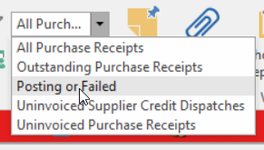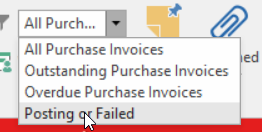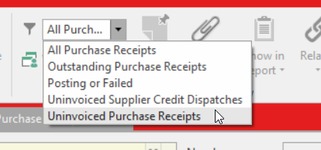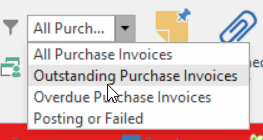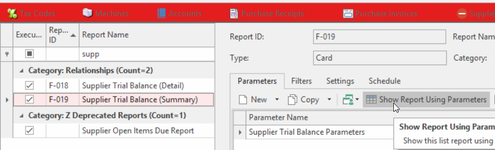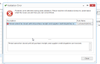Suppliers End Of Month Procedure
Ensure that you check for any uninvoiced purchase receipts before running your trial balance.
This step can be done any time not just at end of month. See further details below
Supplier Payments
- Download the Bank Statement as at the end of the month in question and the first day into the next month
- Ensure all Suppliers Payments that are presented on the Bank Statement have actually been entered into Readysell and dated as per the bank statement date .
- Normally supplier payments are electronically lodged, however you may have manually lodged a supplier payment and overlooked entering it into readysell. Supplier Payments
- Ensure that the supplier payments are allocated to the best of your ability. Allocating a Supplier Payment/Credit through Cards
- Enter all Misc Bank Payments that have no relevance to a supplier off the statement for that month. This doesnt necessarily have to be done before running supplier trial balance. Bank Payments Bank Transfers
Example Merchant Fees, interest paid, or non supplier expenses (wages,rent etc) that are on the bank statement.
Ensure you date these transactions the date as they appear on the bank statement.
Purchasing
You need to check that Receipts/Invoices/Credits/Supplier Debits/Supplier Credits/Supplier Payments have been posted correctly and have not failed. If you should find any transactions that have a status of Failed or Posting please contact Readysell
Purchase Receipts
- Log onto Readysell>Purchasing>Receipts .
Drop the filter box in the top ribbon and select 'Posting or Failed'
- If any appear contact Readysell , if it is a clear list view then continue
Purchase Invoices
- Log onto Readysell>Purchasing>Invoices .
Drop the filter box in the top ribbon and select 'Posting or Failed'
If any appear contact Readysell , if it is a clear list view then continue
Supplier Transactions
- Log onto Readysell>Supplier Transactions>Credits .
If you dont have the field of 'Status' on the list view populate it
Drop the filter on the status field and see if there are any with a status other than Posted
If so contact investigate, resolve or contact readysell- Log onto Readysell>Supplier Transactions>Debits .
If you dont have the field of 'Status' on the list view populate it
Drop the filter on the status field and see if there are any with a status other than Posted
If so contact investigate, resolve or contact readysell- Log onto Readysell>Supplier Transactions>Payments .
If you dont have the field of 'Status' on the list view populate it
Drop the filter on the status field and see if there are any with a status other than Posted
If so contact investigate, resolve or contact readysell
Now to check for any Uninvoiced or Open Purchase Receipts/Invoices/Credits
Purchase Receipts
Still in Readysell>Purchasing>receipts
Go to the top ribbon and drop the filter and select each one of the following 'UnInvoiced supplier Credit Dispatches', 'Outstanding Purchase Receipts', 'Uninvoiced Purchased Receipts' .
If any appear in the list then you will need to investigate as to why they are still outstanding/not finalised or Invoiced before you can continue with end of month
Next filter for 'Outstanding Purchase Receipts'.
Purchase Invoices
Still in Readysell>Purchasing>Invoicing
Go to the top ribbon and drop the filter and select 'Outstanding Purchase Invoices' .
If any should appear in the list, investigate and resolve or contact readysell if you cant.
Once you are satisfied that you are now ready to continue with end of Month you can run the reports below.
You can run a supplier open item list if you wish to check that all payments have been allocated that is optional and this open item list can be run at any time not just end of month - List Reports>EOM Supplier Open Items Reports>Click on Filter 'Part paid or not allocated' and then click on 'Show report using filter'
Supplier Trial Balance
- Form Reports>F-019 Supplier Trial Balance (Summary)
Click on Show report using parameters
- Enter the Date to be the last day of the month you are closing
- Leave start and end supplier blank
- Click on OK
- The report will appear to screen
- The Total Balance on the Supplier Trial Balance must equal the General Ledger total for Trade Creditors for that Period.
- In order to balance back to the General Ledger you need to have already entered the Brought Forward Manual Journal from your old system into readysell as a starting position.
If there is a discrepancy between the two you need to find the variance and fix it if possible before running the supplier trial balance.
If you need help kindly give Readysell a call.
General Ledger Accounts Payable Account.
Ensure that your brought forward Journal has been entered into Readysell for the starting position before checking or get the figure manually.
- Log onto Financials
- Select Accounts/List view
- Highlight the Trade CreditorsGL Account usually 31005
- Click on 'Set Period Range' in the top ribbon to be the current yyyymm that you are running end of month for and click on OK
- Check that the Acutal Closing Balance = Total on the Supplier Trial Balance.
If it varies then you need to find it or submit a ticket to Readysell to Investigate.
Closing Financial Period
- Log onto readysell
- Select Administration
- Select Period Periods
- Find and highlight the period that you need to close.
Click on the 'Closed' check box and click on Save.
You may get an validation error when trying to close the period. You will not be able to close the period until you finalise all purchae receipts, supplier credits etc.