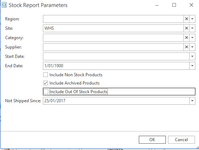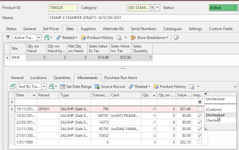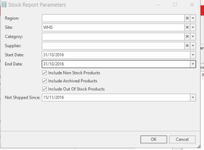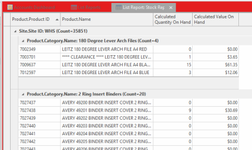Stock Report - L018
Overview
Stock Report provides you with details on Products and Stock on Hand/Value on Hand for the past and present.
Check and see where in the General Ledger your Non Stock Products are dissecting Stock on hand to as you may need to account for more than the standard stock on hand general ledger account.
Stock on Hand as at time of Conversion Data:
If you need a stock figure as at the time of import from your old database or as at a date in the past run the report as follows ensuring to total on the field of 'Calculated Value on Hand':
- Log onto Readysell>Reports>List Reports>L-018 Stock Report
- Highlight the report and click on 'Show Report Using Parameters'
- Start date = 01/01/1900
- End date = 01/01/1900
- Include Non Stock Products = True (if you are reconciling all stock whether stocked or non stocked)
- Include Archived Products = True
- Include out of stock products = True
Not shipped since date = leave the default date.
Show me
If you need to see the stock on hand for any time in the past prior to today use the Calculated Value on Hand and Calculated Quantity on Hand fields.
If you need to see the stock on hand as of today's date use the Value on Hand, Quantity on Hand fields (note if you run it as of today bear in mind transactions maybe taking place, best to run it on the test database for the day before for an accurate figure)
Leave today's default date on the field of 'Not Shipped Since'.
This report calculates the value as 'Ex Tax'.
With respect to Imported data, all imported data is brought over as a one-line entry dated 1/1/1900 being the initial starting stock on hand for that product.
To check some of the data on the report to the live data: Product file>highlight a product>click on Sites>Movements and filter the stock movements by adding the field of 'Imported' to the detail list view. Filter for 'Unchecked'. You will see the starting stock on hand position dated 1/1/1900 with all current movements since.
- In the Navigation panel, go to Reports>List Reports.
- Search for Stock Report
Highlight the report and click on the Parameter 'Show Report Using Parameter'
To find out what the stock on hand was in the Past, set the start and end date to be that date (same date).
To find out what the stock on hand is as of now, set the start and end date to be today
Turn on the appropriate check boxes
Leave the date in the field of 'Not Shipped Since' to default to today's date.
If you wish to narrow the report even further, you can select one supplier and/or one category otherwise leave these fields blank.- Click OK
The result appears as above image (Image of report result) depending on the parameters.
The report defaults with the following fields 'Calculated Quantity on Hand' and 'Calculated Value on Hand'.
These two fields are used if you run the report for any date in the past
If you have run the report as of today, add the following two fields to the report 'Value on Hand' and 'Quantity on Hand'.This report can be customized to suit your company
Copy the Original Stock Report
Rename the Report and ensure to assign it to the right Category, Click on Save
When you run the copied version, add the columns you require, and remember to click on 'Save Report Layout'.
If you are using General Ledger, ensure that the result lines up to the general ledger account for stock on hand for that period.