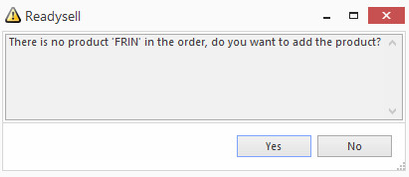Creating a contract for freight
Overview
You may not be able to import order minimum charges for freight from your website. If so you will need to create a contract in Readysell to implement the minimum order value freight charge for your customers.
Video
Procedure
- In the Navigation panel, go to Relationships> Contracts.
- Click on button New
- Enter the Name of the contract (e.g: Freight Charge)
- Enter the long Description of the contract (E.g: "Freight Charge For Orders Less Than $75")
- Leave the Workflow Status as InActive (if you change this you cannot make any further changes at this point to the contract)
- Select the Start and End Date for this contract
- On the products tab,
- turn off the flag for All Products
- On sub tab Individual Products, click on New
- Key in the Product code for this contract (E.g: FROUT)
- You need to find the product that is set-up as freight OR create the product that stands for the freight charge, if it does not already exist.
- Click here to see creating products
- Ensure on the product the price is set as what you require. Set the sell price of this non-stock product to the right sell price or set the contract below to calculate the sell price. Ensure that this non stock freight product is in the right non stock product category.
- You need to find the product that is set-up as freight OR create the product that stands for the freight charge, if it does not already exist.
- Select the Contract Price Type in this case Quantity minimum. (There are 2 quantity minimum options: Qty Minimum Optional and Qty Minimum Required. Optional means you get the chance to say yes or no - if manually shipping an order. Required means auto warehousing will automatically add freight on at time of shipment creation) See Contract Price Types
- Value field needs to be set as 1.
- Min Qty - leave as 0
- Max Qty - leave as 0
- Min Value - if there is a minimum dollar value like any orders over $50 then set it to 50 etc
- Max Value - if there is a maximum dollar value this is to apply to then put that in.
- (Example: if freight is $10 for any sales up to $50 in value, select the freight product that has a sell price of $10, select the Contract Price Type accordingly as per step D, make the value field be 1, make the Min Value field be 0.01 and make the Max Value field be $49.99 - this means any sale over $50 will have no freight on it)
- On the Cards tab select cards or check on "All Customers"
- Click on Save and Close
- Once you are happy with the setup of the contract you can now set this contract to active
- Click on Workflow Status drop down and select Active
Click on button Save and Close.
When a sales order is entered and you try to ship the order a pop up window appears as per below image.
- If you click YES it adds the freight product that is fine
- if you say NO the product is not added and the shipment is created.
This contract is now up and running.
If Auto Warehousing is on at the site, then when auto warehousing generates a shipment, the Freight product will be added to the shipment.
, multiple selections available,