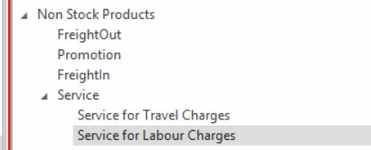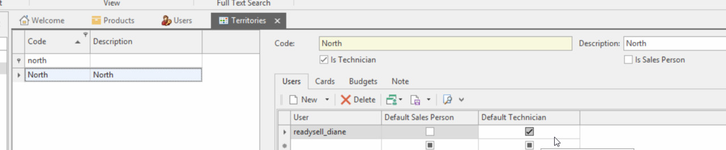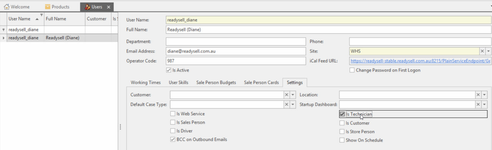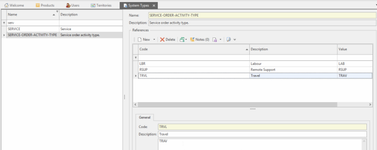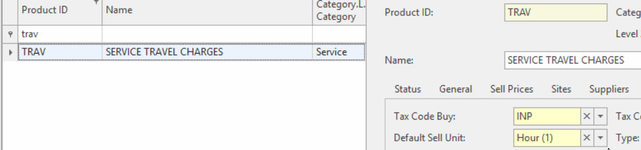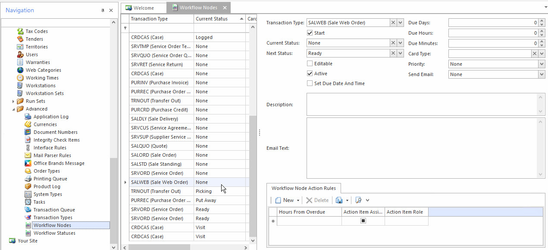Service/Machines Initial Setup Checklist
Review service Product Categories
Open the product categories list view from Administration on the Navigation menu. Expand the non-stock category tree then:
Check all the product categories you need for service are set up in a way that suits your reporting requirements. For example, you may want a category for 'Service labour' and one for 'travel' or just one for Service with subcategories.
- Review the sales revenue, cost of goods and stock on hand accounts on all the service categories.
If you wish to break up your general ledger to reflect the different service charges you will need to step up the general ledger accounts firstly. - Add or change the categories as required
- For the Non-Stock Products for Labour and Travel ensure that you set up the Non-Stock Costing method to “ProductSupplierCost" on the General Tab.
Check you have a product unit standing for technician time
Open the product units list view from Administration on the Navigation menu:
Check that you have a product unit of 'Hour' that has the 'is time' checkbox ticked and has rounding set and the Quanitty = 1. If you wish to charge the whole hour and not charge for half hours or quarter hours or round up or down, then set the rounding method to None.
Setup service territories
Open the territories list view from Administration on the Navigation menu:
Make sure there is at least one territory set up and that the Is Technician checkbox is ticked
Ensure to add the Users/Technicians to the territory
Setup users for technicians
Open the users' list view from Administration on the Navigation menu:
Check that a user exists for each technician
- Ensure the technician users have the technician checkbox clicked
Review Service Order Activity actions
Open the system types list view from Administration>system types>service-order-activity-type
- Check the 'service-order-activity-type' required to support your service calls exist. You need to create the productid first then add one activity for each kind of time you might log on service jobs, such as travel, labour, senior technician labour etc.
Make sure the value of each system reference is equal to that productid.
When service order calls are finalised, service order lines are created from the call activities. But this will not work if the value on the system reference is not equal to the productid of the correct service product
Review service products
Open the product list view from Inventory on the Navigation menu then search for and find every product that you use for service work. For each product:
Make sure you assign the correct Non-Stock Product Category being one of the service categories you checked in the step above
- You need a separate labour product for each labour rate.
- You do not need a separate labour product for each service order type. You can use service order types such as 'Maintenance' and 'Workshop' to split up your labour reporting without using different labour product codes
- Ensure you have a product for travel and for special labour types like senior technicians etc. if the rates are different
Delete the product units for each product and set the default sell unit to be a unit that is a unit of time such as hours for the Labour product and Hours for the travel product.
Ensure that the Products have the correct 'Type' assigned to them. Example productid = Labour, Type= Labour; Productid = Trav Type = Travel Time and so on.
- Change the status of any service products you do not need anymore to 'Archived'
- Do not change the product code of any products
- On the Supplier Tab on the product of Travel and Labour, ensure there is a primary supplier. Set the “Cost Price 1” to be the nominal hourly cost.
Machine Products:
Ensure that for every Machine, the product that stands for the Model is on the General Tab within Products. The Manufacture and Model need to be on the Machine Product in order for the Machine Profitability Report to Run when selecting a Product.
Ensure that if a manufacturer is to be charged for Warranty Work on a machine that the Manufacture cardid is assigned to the product that stands for the Machine. Set up of Manufacturer Warranty on Service Order & Inserting the Service order for Warranty- Ensure that on Cards, the cardid is ticked for 'Is Customer' and 'Is Manufacturer'.
Review and setup order types
- Order types allow you to group and classify your service orders. They are also used to calculate totals on service reports.
- Open order types in system administration order types. Review the types of orders available and check they suit your requirements. The standard order types such as Warranty and Maintenance may not sufficient for your requirements
- Order types are used on the Service Order itself.
Check the workflow nodes are setup for SRVORD and SRVQUO and SRVWAR transaction types
Review the Standard Set of Standard Notes for Fault Descriptions and Repair Descriptions
- Log onto readysell>administration>standard notes
Workflow (WF) Nodes are used to control the workflow status of a transaction type life cycle e.g., service order, sale web order etc. The basic workflow nodes that you require to run the service order life cycle are:
- Logged : recorded on the system but not yet assigned to a technician
- Assigned : assigned to a technician, work can be scheduled
- Complete : work complete
Ready : ready to ship and invoice
It is recommended that you review the standard workflow nodes for a transaction type to assess whether or not you may want to add your own custom steps
- From the Navigation panel, click on Administration>Advances>Workflow Nodes
Workflow Nodes browse window opens
- Transaction Type - this is the type of transaction you are processing e.g., SALWEB, SALORD, SRVORD
- Start : indicates whether this is an initial WF status when a transaction of this type is created
- Current Status - this is current WF status of the transaction type
- Next Status - the next WF status that can be set to
- Due Days - the number of days the action item is due; not used is most cases
- Due Hours - the number of hours the action item is due; not used is most cases
- Due Minutes - the number of minutes the action item is due; not used is most cases
- Card Type -
- Editable - If this item is editable; not used is most cases
- Priority - the priority rating of the action item ; not used is most cases
- Active flag - indicates whether a WF Node is active or not
- Send Email - is an email to be sent to the customer ; not used is most cases
- Description - the description ; not used is most cases
- Email Text - Email content ; not used is most cases