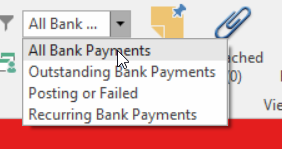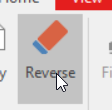Reversing an existing bank payment
If a bank payment has been reconciled you will not be able to reverse it. The reverse action button will be greyed out.
- From the Navigational panel, double click on Financials>Bank Payments
From the drop dop filter in the top Ribbon ensure you have select 'All Bank Payments'
- In the list view, search for either the value, transaction number or payment reference until you find the one you are trying to reverse.
Highlight the transaction and click on the 'Reverse' action button in the top ribbon
If the Reverse action button is greyed out, then that bank payment is part of a bank reconciliation or in a closed period.A Pop-up window will appear with a Date.
Either click on OK to accept the reversal to be the same date as the original which is normally the case.
You may get a Validation Error about a Period that is not open. If this is the case click on Close on the Validation, Go to Periods and open that Period. Periods.
If a period is Closed, the system will default the bank payment to today's current date.If the Reverse action button is greyed out then the Bank Payment has been presented in a bank reconciliation. You will not be able to reverse the bank payment.
In this case Copy the Original Bank Payment
Date it correctly
Ensure to enter a MINUS sign in front of the Value and then click on Tab
Check that the Value inc is Negative
In the Description field ensure to reference back that it is a reversal of the bank payment number.
Click on Finalise