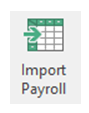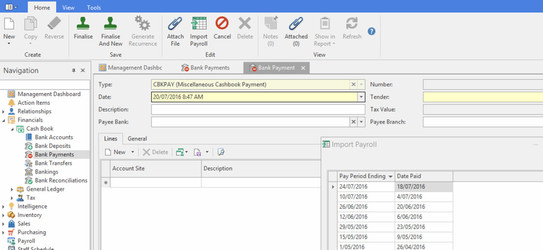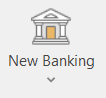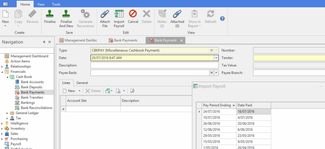Processing payroll by importing into bank payments
Overview
Readysell provides the capability to import files from your payroll system into Bank Payments. Doing so will ensure that your general ledger and cashbook are automatically updated with correct payroll figures without having to manually key in payroll figures.
We currently support imports from the following systems:
- KeyPay (http://keypay.com.au/)
- Sage MicrOpay (http://www.sagemicropay.com.au/)
Setup Required
Before you can use the payroll import feature, you must ensure that you've set up your accounts in your payroll system. See Setting up Readysell Payroll.
Also be careful when importing that you select the right file. Currently the import does not only display the file that has not been imported.
Procedure
- In your payroll system:
- Create a pay run
- Adjust employee work times and additions
- Send employee notification payslips
- Extract the ABA pay file (ifn applicable)
- Extract and submit superannuation to clearing facility (if applicable)
- At your online banking site:
- Import the ABA file to your bank account, through Internet Banking (if applicable)
- Export pay run journal details and save them in a folder on your system
- Import journals into Readysell
How to Import a Payroll Journal into Readysell
This an be handled one of two ways.
By either creating a bank payment from within a Bank reconciliation or just a manual bank payment.
Bank Payment Process
- Log onto readysell
- Select Financials > Bank Payments
- Click On New > the bank payment window will open
From the top Ribbon Click on 'Import Payroll'.
A list of Payrun Journals with a date will appear in the list
Select the one you are after and click on OKCheck the Imported Payrun Details>date>Payment reference>lines and Value etc and Taxcodes .
If you are using sub department general ledger, please ensure that the journal has been dissected against each general ledger account.- Click on Finalise
- The bank payment will appear on the bank statement you can either manually mark it or if you are using the importing of the bank statement , it will auto mark. Check
Bank Payment from within a Bank reconciliation
If you are currently doing a Bank reconciliation and the payment for stands for Salary and Wages is on your bank statement but you have not accounted for it yet in Readysell and you are using Keypay then follow the steps below:
- Currently in Bank Reconciliation
From the top Ribbon, drop the New Banking action button
- Select Bank Payment
Click on Import Payroll action button
A list of the payrun journals appear in the list view
Select the appropriate one
Click on OK- When the journal appears check all lines on are correct
Check the Imported Payrun Details>date>Payment reference>lines and Value etc and Taxcodes.
If you are using sub department general ledger, please ensure that the journal has been dissected against each general ledger account. - Click on Finalise
- The bank payment will appear on the bank statement you can either manually mark it or if you are using the importing of the bank statement , it will auto mark. Check