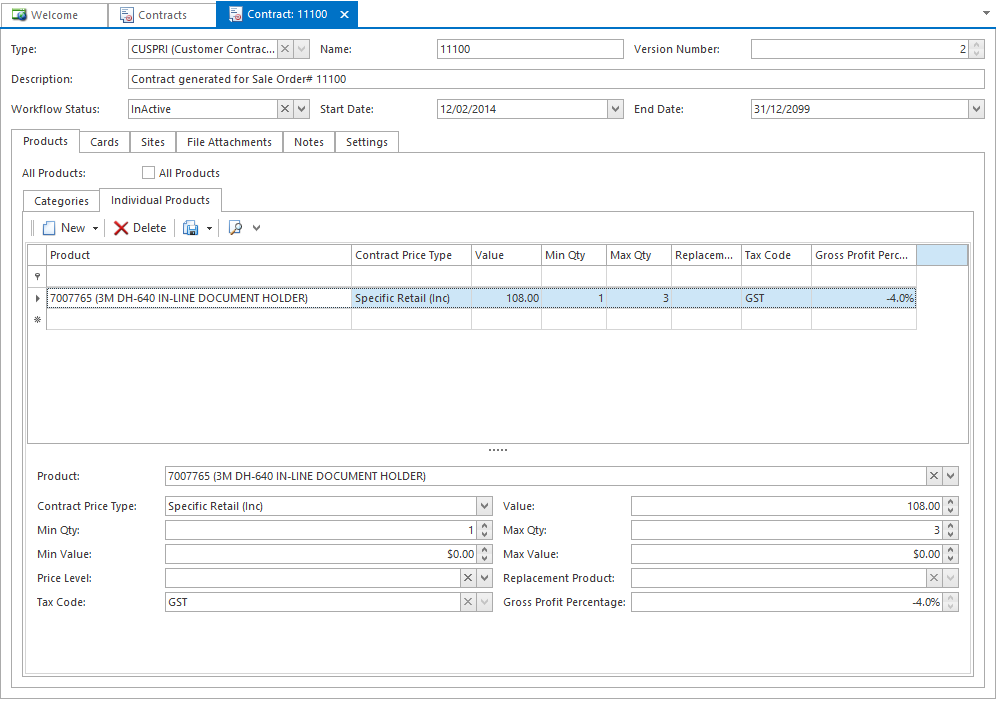/
Updating an existing contract
Updating an existing contract
Updating a contract will set the status on the old contract to be Closed. The new version of the contract maintains the original start and end date from original version (version 1) of the contract and increment the contract version number every time you select to create a New Version of it.
- In the navigation panel, go to Relationships then Contracts.
- Select the contract you wish to update.
Click New Version. The Contract window displays with the existing contract's information.
Please Note
If you click on Close Contract the Contract will remove from the sale when you make changes. If you intend on creating a new version of the existing contract do NOT hit the close contract button. Always use the New Version Button- Make changes as necessary. You can change any field on this screen For example:
- Use the fields in the header to change the contract's name or description.
- Use the Cards tab to add or remove customers or suppliers.
- Use the Products tab to add or remove products.
- When you have finished, click Save to save the changes and leave the contract on the screen, or Save and Close to save the contract and close it off your screen.
, multiple selections available,
Related content
Creating a new contract
Creating a new contract
More like this
Contracts
Contracts
Read with this
Changing and merging customer codes
Changing and merging customer codes
More like this
Getting Started with Automated Contract Price Management
Getting Started with Automated Contract Price Management
More like this
Sale Orders
Sale Orders
More like this
Allow Changes to Sales Orders with a Payment
Allow Changes to Sales Orders with a Payment
More like this