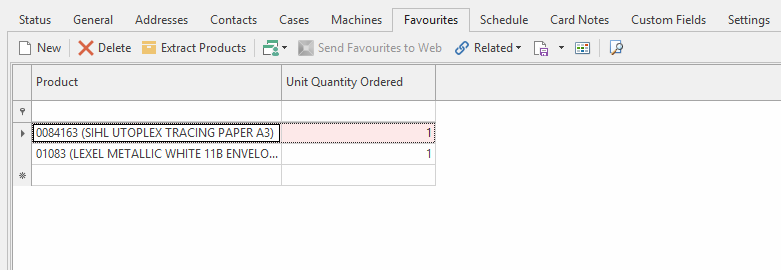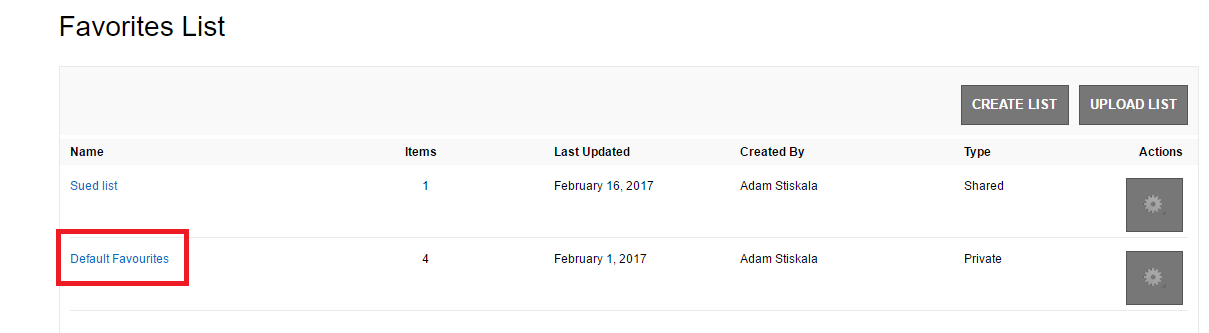Using card favourite products
Using card favourite products
Overview
The Favourites feature allows you to make a list of products that a customer often buys. You can access a customer's list of favourites on the Favourites tab of the Card Detail screen.
- Before sending Favourites to the web you will need to have at least one contact with a web ID
- The favourites will only send up for those web IDs on that card that has favourites
- Readysell is only able to send up 100 products from the favourites list
Automatically detecting favourites for a customer
- Navigate to the customer's card.
- Click the Favourites tab.
- Click Extract Products. The Extract Products window displays.
- Enter the start date, then click OK. Readysell will add all the products that the customer has ordered since the start date.
- By default, all order quantities are zero. For each product, you will need to change the Unit Quantity Ordered to be the number of this product that the customer usually orders.
- Click on button Save
- Click on button Send Favourite to Web click yes to override any faviurites previously sent to web.
Adding a favourite product manually
- In the Favourites tab, click New. A new row will be added to the table.
- Enter the product name, or select it from the list.
- Enter the quantity that the customer usually orders.
- Click Send Favourite to Web click yes to override and faviourites previously sent to web.
Deleting a favourite product
Tip
If a customer no longer orders a product, you can delete it from the list of favourites.
- In the Favourites tab, select the product in the list. You can select more than one product at a time.
- Click Delete.
- Readysell will ask you to confirm your action. Click OK to delete the product, or click Cancel to return to the Favourites list without making any changes.
Click Send Favourite to Web click yes to override and faviourites previously sent to web.
We create a favourites list called "Default Favourites" on the web which we upload and override each time. Below is an image from the web.
Creating a sale order from favourite
Refer to Creating Sale Order from Customer Favourites for more details.
, multiple selections available,
Related content
Card Type
Card Type
More like this
Creating Sale Order from Customer Favourites
Creating Sale Order from Customer Favourites
More like this
Creating a gift registry
Creating a gift registry
More like this
Associating products
Associating products
More like this
Adding multiple products to a sales order or quotes using the extract product button
Adding multiple products to a sales order or quotes using the extract product button
More like this
Using the copy to clipboard function
Using the copy to clipboard function
More like this