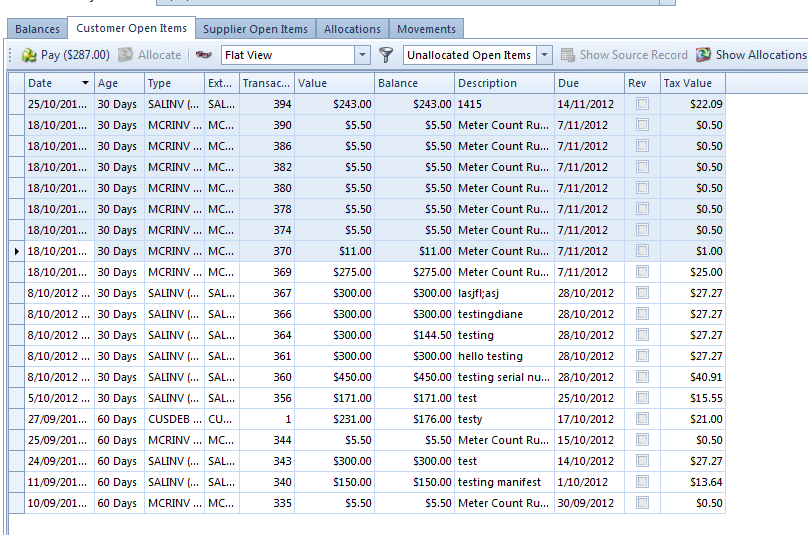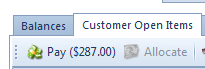Creating a new transaction from a card
Creating a new transaction from a card
Overview
Readysell allows you to make payments directly from a customer card. Making a payment directly from a card allows you to allocate the payment as you are entering it.
Making a payment from a card
- If you do not already have a customer card open, search for and open the card for which you want to make a payment.
In the card, click the Status tab, then click Customer Open Items. Readysell will display a list of all open items for the customer.
- In the filter, select Unallocated Open Items to view all outstanding open items for this customer. Alternatively, select All Open Items to view all open items, including those with a zero balance.
Highlight the items you wish to pay. If you want to select more than one item, hold down Ctrl on your keyboard and click on each item you want to highlight. As you highlight items, Readysell will keep a running total of the open item values, and display the total amount next to the Pay icon. This helps you keep track of how much you are paying.
When you have finished selecting items, click Pay... to allocate the payment.
- Verify that the date is correct. By default, Readysell enters today's date. You may need to change this date to reflect the date on the bank statement, or the date you received or will bank the payment.
- Select the payment tender. If you select Cheque, you must enter the cheque's details. If this information has already been filled by Readysell, you should still check this against the cheque information.
- Enter a description of the payment.
- If desired, you can add notes to the payment by clicking Notes in the ribbon.
- When you have finished, click Finalise. The payment will be accepted and allocated against the card.
, multiple selections available,
Related content
Cards
Cards
More like this
Card settings
Card settings
More like this
Issuing eGift Vouchers (eGiftCard - eGC)
Issuing eGift Vouchers (eGiftCard - eGC)
More like this
Setup of a Deposit to handle Order Payments/Eway and Lay-Bys
Setup of a Deposit to handle Order Payments/Eway and Lay-Bys
More like this
Sale Shipments
Sale Shipments
More like this
Sale Invoices
Sale Invoices
More like this