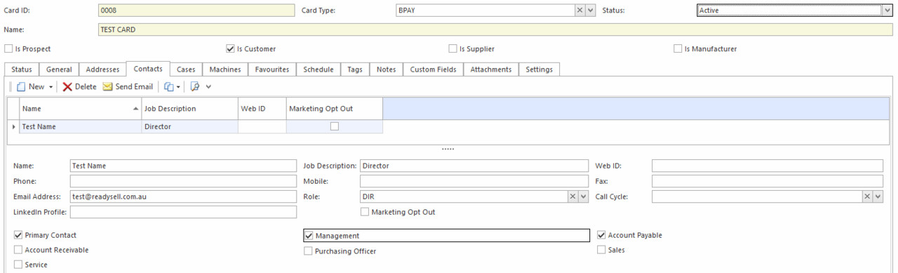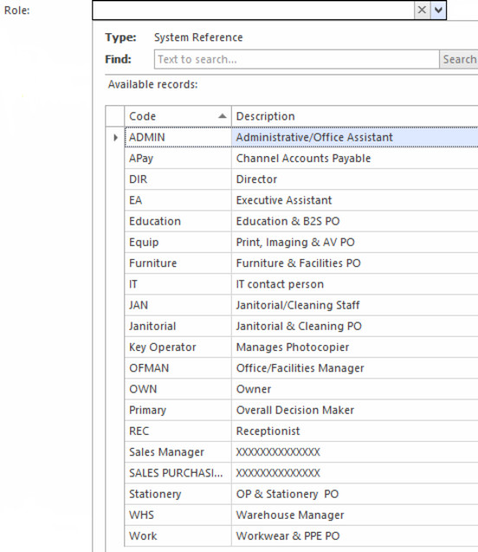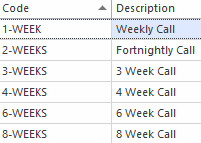Card contacts
The Contacts tab on the Card Detail window allows you to store details on contact people within an organisation. There is no limit to the number of people who can be recorded on this tab.
When you are first setting up your Readysell system, take particular care to get the checkboxes on each contact correct. See the key contact checkboxes, described towards the end of this page. You can only start doing this after the final master file conversion, normally one week before your "Go Live" date. Make sure you check your conversion project plan before starting to change any data.
If you should get a validation to Ignore when adding an email address like the message below. Readysell suggests to click on Ignore and contact the customer/supplier for the correct email address
Buttons
Refer to Common Buttons.
Button | Description |
|---|---|
Send Email | Creates a new email addressed to the selected contact. |
Fields
Name | The person’s name. |
|---|---|
| Name | Full name (including surname) of the contact person |
Job Description | Job description/title of the contact person |
Web ID | Username of this contact person on the web. A person must have a web ID in order to place and receive web orders. The web ID is the username the customer uses to log into the store's website. If you place a web ID onto a customer and then decide they should be on another customer, make sure you delete it off the customer they don't belong to. If you leave them on there, the web order, when it comes through into Readysell sales module, may allocate the wrong customer onto that web order. |
Phone | Telephone number of the contact person |
Mobile | Mobile/cellular telephone number of the contact person |
Fax | Fax number for the contact person |
Email address | Email address of the contact person. Emails from Readysell will be sent to this address depending upon which flag is turned on that identifies the contact property. |
Role | The functional role of this contact person within the organisation. Used to segment the contact in CRM. A person can only have one role. |
| Call Cycle | Call cycle to be used for automatically generating cases to track objectives and outcomes on regular follow-ups on this contact person. |
| Social Media Profile | The web address of this contact person's personal social media profile |
| Marketing Opt Out | Opts this contact person out of email marketing material |
| Archived | Indicates that the contact person has been archived. An archived contact person cannot be used in new transactions. |
Key Contact Checkboxes | Those checkboxes are very important, they control things like who in each organisation gets emails of invoices and statements. This determines what communication is sent to this person from Readysell. A single person can have more than one contact property flagged. Take care to get this right when setting up your Readysell system. The following types are available:
|
If you are trying to email a report that covers more than 1 record (e.g. multiple invoices or statements), then we don't populate the email address if there is more than 1 recipient between them. This is to prevent accidentally sending documents to unintended recipients.
If you have set up two different contact names with the same email address on both, you will receive one email only.
Office Brand’s new marketing automation feature. Readysell has implemented integration to the marketing automation system
- Ensure to review and clean up your contact data in a way that suits marketing automation
- There is now a checkbox to opt out of marketing automation on the contacts column chooser. You can drag that field onto the screen and set contacts to opt out of automated marketing.
- Each contact should have a role. Office Brands are going to supply a standard list of roles. At the moment add roles that suit each function. Once Office Brands supply you with the standard list of roles. You can change the name you gave to each role to comply to the Office Brands Standard