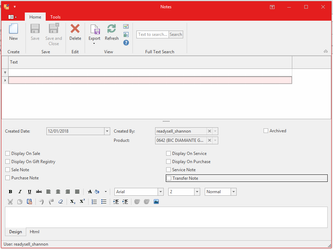Adding a note to a product
You can add a note to a product and by turning on the appropriate check boxes you can set it to
- display on the product only
- print on the line level of a sales order and/or purchase order
- pop-up on a sales order and/or purchase order.
- From the Navigation panel, double click on Inventory then click on Products
- Select a product
Click on Notes button located on the top panel.
To add a new note and set it to pop-up on a sales order and print on the line level of a purchase order, click on New
Type notes in the text field
Check the Display On Sale and Purchase Note boxes
Click on Save and Close
Uncheck all four boxes to set it to display on the product only. For more information on notes Click here
, multiple selections available, Use left or right arrow keys to navigate selected items