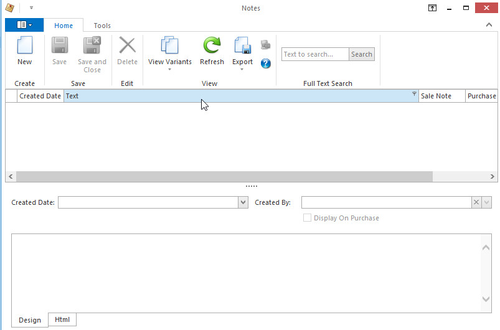Editing a Product
In the navigation panel, go to Inventory then click Products.
Products window now opens
- To change Product ID - Highlight the old 'Product ID' code and replace it with the new one
- To change Name - Highlight the old 'Name' and replace it with new description
To change Manufacturer - Click 'General' tab and highlight old manufacturer and replace it with new one
Sites tab shows you how much stock is on hand / available / etc at each site.
To change Supplier - Click 'Suppliers' tab and highlight old supplier and press delete, click 'New' to insert a new Supplier
To Change Cost Prices - Click "Suppliers" tab then 'Cost Prices' tab and adjust cost prices
- To change cost prices for the selected product:
- Click on the 'Suppliers' tab
Highlight the supplier to have it's cost's change.
The normal cost price of the product is setup on the supplier with the Is Primary tickbox checked.
- Click on the 'Cost Prices' tab below the selected supplier
- Enter the new cost price in the 'Cost Price 1' field
- To add notes for the selected product, click on the 'Notes' button
Notes box appears
- Click the 'New' button
- Enter the required notes in the text area on the 'Design' tab at the bottom of the screen
- If the notes are to automatically be included on all sale order lines for the product. Click the 'Sale Note' checkbox
- If the notes are to to automatically be included on all purchase order lines for the product. Click the 'Purchase Note' checkbox
When you have finished, click Save.
, multiple selections available, Use left or right arrow keys to navigate selected items