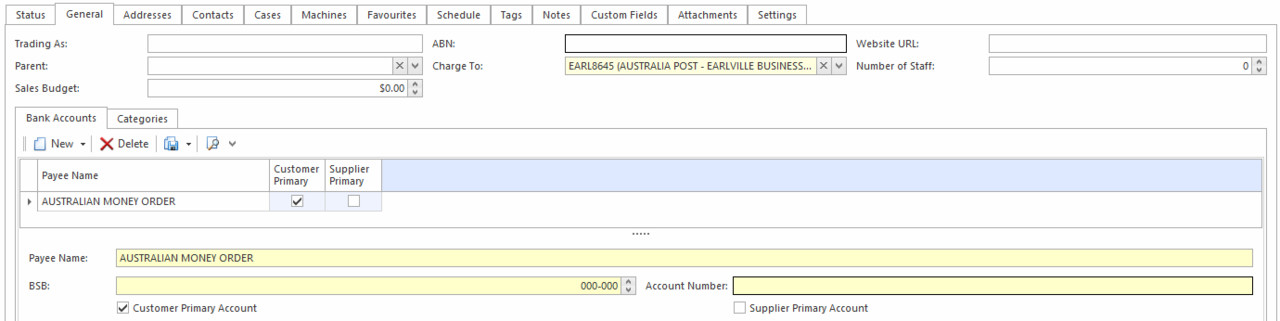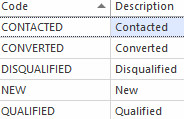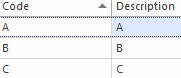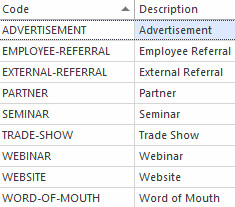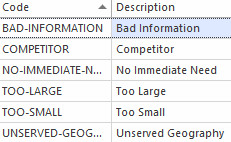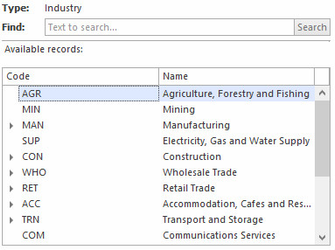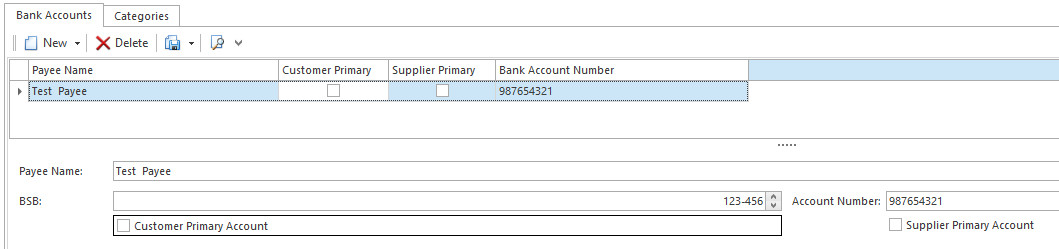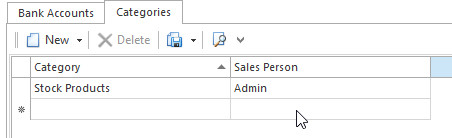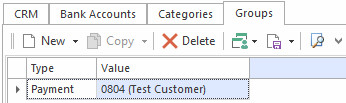Card general settings
Overview
The General tab in the Card detail window contains general information about the card.
Reference
Fields
Field | Description |
|---|---|
Trading As | If the card trades under a different name, you can enter it here. |
ABN | The card’s ABN. |
Website URL | The card’s website URL, if you click on the websites it takes you to the customers websites. |
Parent | Parent account is normally only relevant if the card is for a branch office. The parent account propertly allows you to print a delivery docket to this child card and also send an invoice to the parent account. For example a child account may be set to get delivery dockets only. A parent account is specified on the child account's card. On the parent account's card, you specify that invoices are to be emailed to the parent. The result, when an sale is processed, is as follows. The child card itself gets sent a delivery docket with the goods. The system checks and finds that the child card has a parent account. It then checks the invoice settings on the parent account. The parent account is set to email invoice. So a invoice is emailed to the parent account. The result is the branch office gets an unprice delivery docket with the goods. While the head office account is emailed a fully priced invoice for the goods. Specify the parent card id (e.g. Head Office) for this customer. This can be used in conjunction with Send Documents to Parent to send documents (e.g. invoice) to head office. |
Charge To | Determines the Card to which any open items are posted. Every card has one charge to. By default, this is the card itself. It can be set to any other card. If the card is set to a differenct card then all open items will flow to the specfied 'chargeto'. |
Number of Staff | This is an optional field to enter the number of staff employed by the card. It is key property used to measure share of wallet and other key CRM performance indicators. |
| Sales Budget | This is the record of expected monthly sales on cards. It is key property used to measure share of wallet and other key CRM performance indicators. |
CRM tab
Field | Description |
|---|---|
| Prospect Status | Prospect Status (New, Qualified, Disqualified etc.) options shown below in image. |
| Prospect Rating | The property 'Prospect Rating' (A, B, C) the ratings will be calculated based on various data points in the prospect. |
| Prospect Source | The property for 'Prospect Source' being (website, trade-show, webinar etc.) options shown below in image. A system type will be deployed with a standard set of options. Authorised users can add additional prospect sources |
| Disqualification Reason | The property 'Disqualification Reason' (Too Small, Bad Information, Competitor etc) options shown in below image |
| Landing Page URL | The property 'Landing page name' is a web page link (for leads that come from company websites). Clicking on the field should cause the web page to display (hyper-link) |
| Industry | Mandatory field if card is a customer or prospect. Displays a warning if you save a customer or prospect without a industry. |
| Number of Staff | This property defines an approximate on the size of Business |
| Last Contact | The date and time of the last contact with this card. |
| Next Contact | The date and time when the next contact with this card is scheduled. |
| Sales Budget | Monthly sales budget currency. |
Bank accounts tab
The Bank Accounts tab on the General tab of the Card Detail window contains all bank account information for the current customer or supplier card.
Setting up bank accounts on cards is not the GL bank account it is the customers and/or suppliers bank account details of where the payment is coming from or going to.
- If you wish to run a supplier cheque run and use the aba file, you need to have the bank details of the supplier set up first.
- If a customer is paying by cheque, you need to have the bank details of that cheque set up on the customers card so that these cheque details appear on the bank deposit report when the cheques and bank deposit report are physically taken to the bank to deposit. A customer can have multiple bank accounts. Then when you enter the customer payment and tender it to cheque, you have to select the bank account details that are on that cheque.
Buttons
There are no custom buttons for this list. Refer to Common Buttons.
Fields
Field | Description |
|---|---|
Payee Name | This is the bank account name. This may be different from the card name or contact name. |
BSB | This is the BSB (Bank-State-Branch) Numbers. Readysell automatically formats the BSB as you enter it. |
Account Number | This is the bank account number. |
Customer Primary Account | This checkbox indicates whether this is a customer's primary bank account and needs to be on for at least one of the bank accounts. |
Supplier Primary Account | This checkbox indicates whether this is a supplier's primary account |
Categories tab
The Categories tab on the General tab of the Card Detail window contains category information for the current card. Categories allow a single card to have multiple salespeople assigned to it, each person covering a different category of product
Buttons
There are no custom buttons for this list. Refer to Common Buttons.
Fields
Field | Description |
|---|---|
Category | The category in question. This can be a broad category (e.g. Non-Stock Products) or a narrow category (e.g. Polypropylene Strapping). |
Sales Person | The sales person who is responsible for products that fall into this category. |
Groups tab
From here you have the ability to add a parent account to allocate 1x cuspay receipt / payment to open items across multiple customer cards. See more in Customer Payments