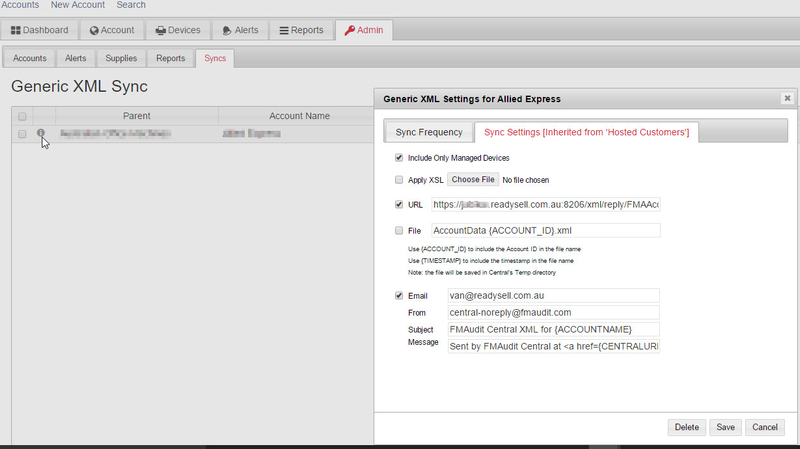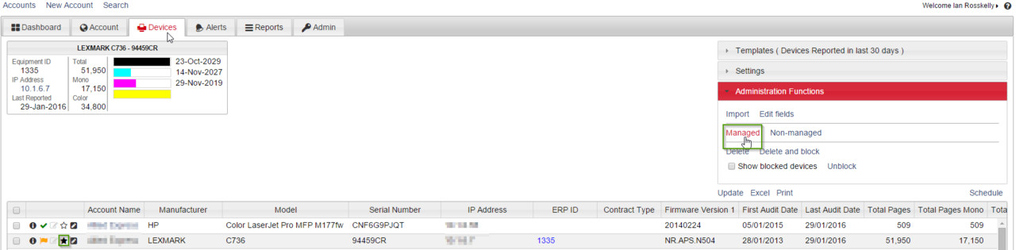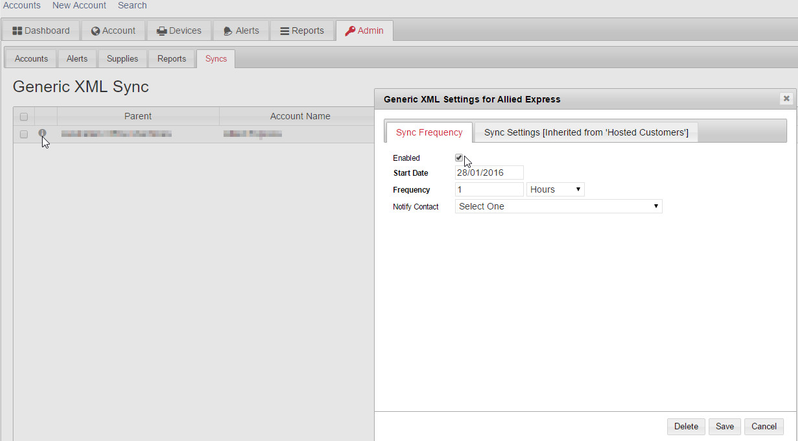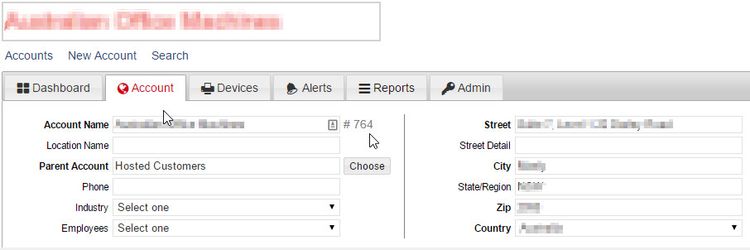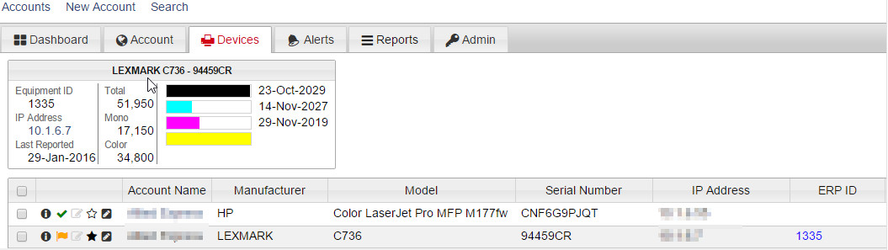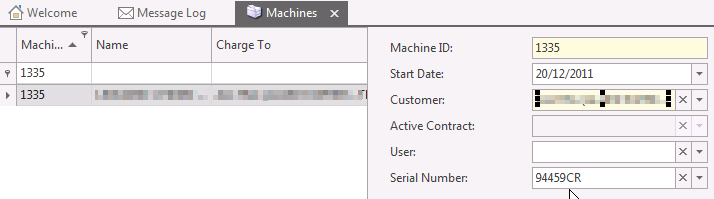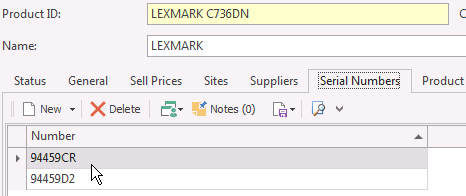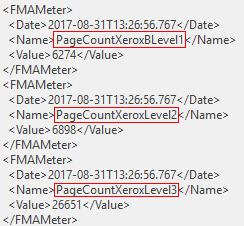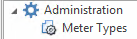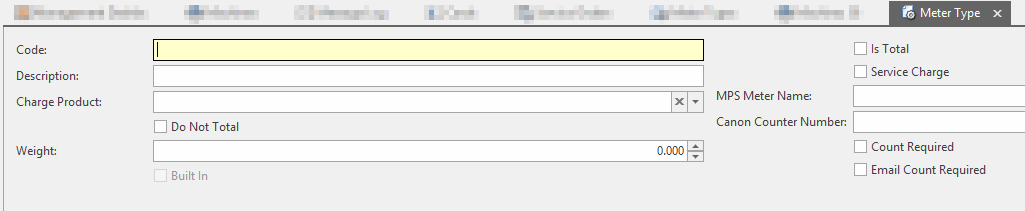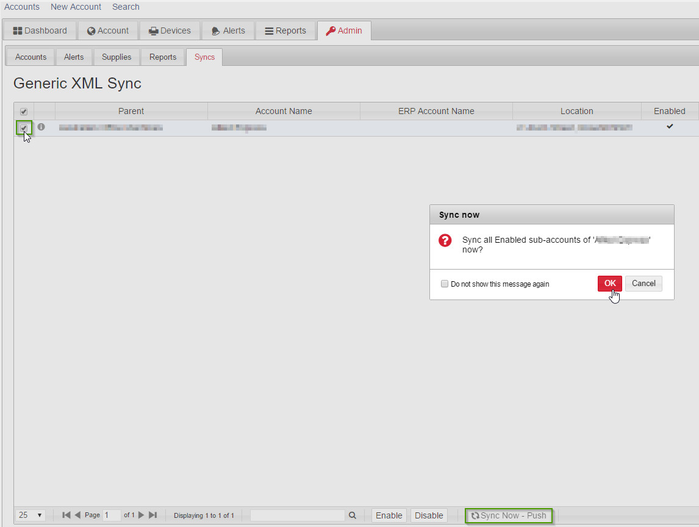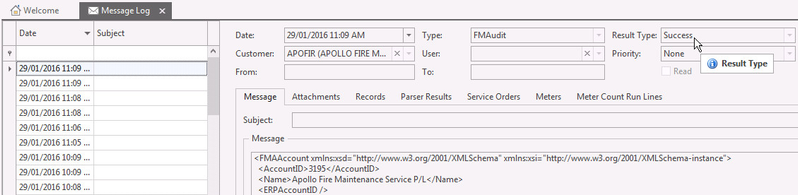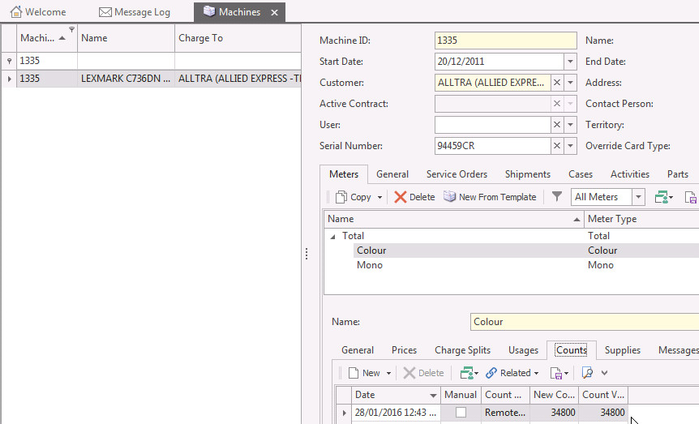Setting up FM Audit integration
An API Access licence is required to enable FM Audit integration. Please contact Readysell for more information.
Configuring FM Audit
- Log into your FM Audit instance
- Navigate to Generic XML Sync from Accounts>Admin>Syncs
Set up the URL as https://SUBDOMAIN.readysell.net/api/xml/reply/FMAAccount
SUBDOMAIN in the URL above is the "CUSTOMER-CODE" system reference under the "LICENCING" system type. Navigate to Administration > Advanced > System Types, then select "LICENSING".
Set the device to be Managed
Set the device's Account Name to Sync Frequency Enabled
Configuring Readysell
- In Readysell, navigate to Administration>Meter Types
- For the mono and colour meter types, set the "MPS Meter Name" to "PageCountMono" and "PageCountColor" respectively
- Navigate to Relationships > Cards
- For any card that you wish to integrate:
- Go to the Settings > Customer Settings > Web Integration
Set the "MPS Account ID" to match the FM Audit Customer code
- Navigate to Service > Machines
- For any machine that you wish to integrate:
- Set the Serial Number to match the serial number in FM Audit
Set the Model on the associated product to match that in FM Audit
Mapping additional meter types to FM Audit
Find the MPS Name from FM Audit which reference the meter counts required.
Open the Meter Type ( Administration > Meter Types) and Created a new meter type.
Applied the necessary description for the Meter type and appiled the MPS Name in the field provided. Once the data is filled in, save the Meter type and test the meter type on a machine. If complete successfully, the count readysell should match up with count in Readysell.
Testing FM Audit integration to Readsell
- Log into your FM Audit instance
- Navigate to Generic XML Sync from Accounts>Admin>Syncs
- Select the Account Name to test
Click Sync Now - Push then OK
Log on to Readysell and navigate to Relationships>Messages to verify if the data have been pushed an successfully parsed
If the XML message was successfully parsed, navigate to Machines>Meters>Counts to verify that a meter count record has been created as a result of the successful feed
If the XML message was not successfully parsed then need to recheck the Configuring Readysell end of the set-up
Contact PrintSolv Support 1300 654 211 for assistance
See also