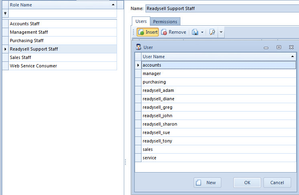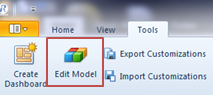/
Resetting User Screen Design
Resetting User Screen Design
- From "Administration" click "Roles"
Click on "Readysell Support Staff" and Insert the Staff member that requires a reset to the screen design.
Please Note: The user has to be placed in the Readysell Support Staff Role before proceeding.
- Log on as the USER.
- Click on tab "TOOLS" and select "EDIT MODEL"
This will display with a program called "ExpressApp Framework Model Editor" - If your resetting a particular screen click "Views" and navigate to the Screen required right Click the Model and click "Reset Differences"
If you require a reset on all Screen designs right Click "Views" and click "Reset Differences"
- Click "YES" On validation message.
- Click "Save" then close the "ExpressApp Framework Model Editor"
- Close Readysell and reopen it.
, multiple selections available,