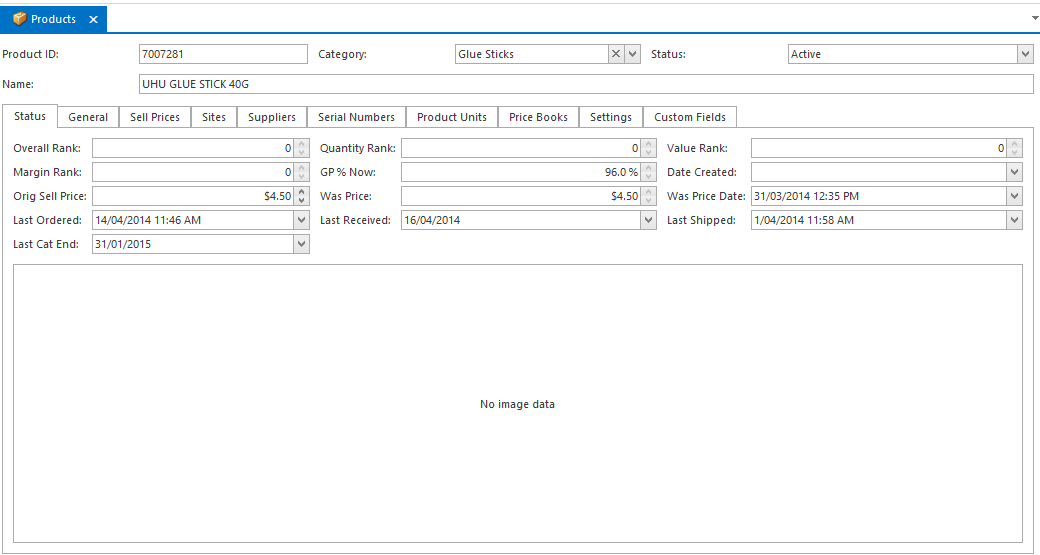/
Manually changing loyalty points gained and redeemed on a product
Manually changing loyalty points gained and redeemed on a product
Note, take care if you are manually changing points gained or redeemed for catalogue products. The next catalogue load may remove your changes and replace them with the settings specified in the catalogue.
- In the Navigation panel, open Inventory then open Products.
Search for and select the product for which you want to make the change. The product displays in the detail panel on the right hand side of the screen.
Click tab Settings
- Make the required changes as follows:
- Loyalty Points Gained is the number of points gained with every purchase of this product.
- Loyalty Points To Redeem is the number of points needed to redeem one of these products.
- When you have finished, click on button Save
, multiple selections available,
Related content
Setting loyalty points for a product category
Setting loyalty points for a product category
More like this
Setting loyalty points mode for a customer
Setting loyalty points mode for a customer
More like this
How to transfer points between Customers.
How to transfer points between Customers.
More like this
Setting up the loyalty program
Setting up the loyalty program
More like this
How the loyalty system works
How the loyalty system works
More like this
Setting up loyalty points on an existing customer/s
Setting up loyalty points on an existing customer/s
More like this