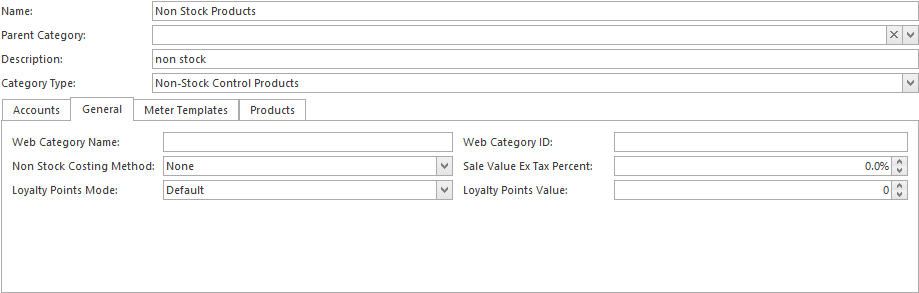Setting loyalty points for a product category
Loyalty points can be set for categories rather than individual products. This approach is not normally used. Discuss with Readysell before using this option.
- In the Navigation panel, open Administration then open Product Categories.
- Select the category you want to change. The category displays in the detail view on the right hand side of the screen.
Click on tab General
- In the Loyalty Points Mode field, select the way you want loyalty points to work for this category. The available values are:
- Default: Loyalty points will work in the usual manner off the system reference setting that turns it all off or turns it all on.
- Disabled: Loyalty points will not be applied for this category. This overrides any points value that has been recorded for any product in this category.
- Multiply: For each product in this category, the loyalty points defined for that product will be multiplied by the value in the Loyalty Points Value field.
- Override: For each product in this category, the value in the Loyalty Points Value field will override the loyalty points recorded for each of those products in that category.
- In the Loyalty Points Value field, enter the value or multiplier if required. This field should be left at 0 if you have selected Default or Disabled.
- When you have finished, click on button Save
Note that a parent category's loyalty point values are inherited by its children.