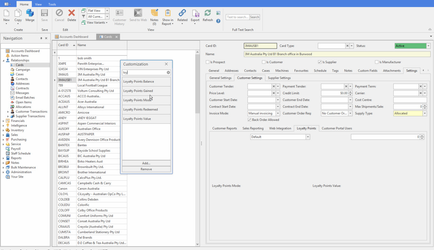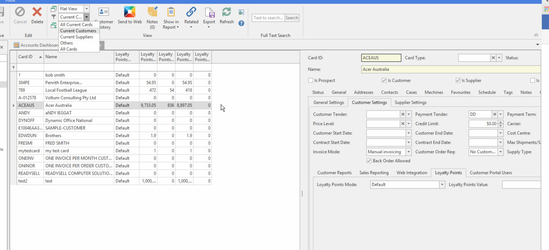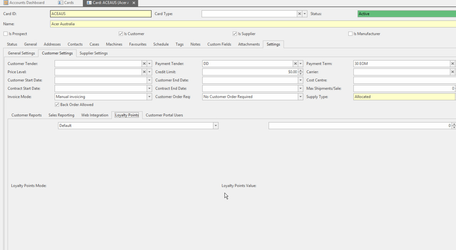/
Setting loyalty points mode for a customer
Setting loyalty points mode for a customer
The customer loyalty points mode option allows you to override the default settings for particular customers. If in doubt, leave the loyalty points mode on the customer card as 'Default'. Setting other values can have a big impact on the loyalty system for the customer. Check with Readysell before using this option.
Loyalty points can be adjusted in the Card Details window.
- In the Navigation panel, open Relationships, then open Cards.
When the card list view displays right click on the list heading and add all the loyalty points fields to your customer list view, as per the screen displays below
- Locate and select the customer for whom you want to adjust override loyalty points.
- Click on tab Settings, then click on sub tab Customer Settings then Loyalty points
- Scroll down to the Loyalty Points section at the bottom of the tab.
In the Loyalty Points Mode field, select the way you want loyalty points to work for this customer. Default normally means loyalty points are on for the customer
- The full list of available customer loyalty points system values are:
- Default: Loyalty points will work in the usual manner based on the system reference which turns the loyalty points on for all customers or off for all customers.
- Disabled: Loyalty points will not be applied for this customer. If the customer has already gained loyalty points, these will be disregarded.
- Multiply: For each product that this customer purchases, the loyalty points defined for that product will be multiplied by the value in the Loyalty Points Value field.
- Override: For each product that this customer purchases, they will gain loyalty points equal to the value in the Loyalty Points Value field, regardless of the points that have been defined on the product or product category. This means that the customer will get points even on products which would not normally gain loyalty points.
- In the Loyalty Points Value field, enter the value or multiplier if required. This field should be left at 0 if you have selected Default or Disabled.
When you have finished, click on button Save.
, multiple selections available,
Related content
Setting loyalty points for a product category
Setting loyalty points for a product category
More like this
Setting up loyalty points on an existing customer/s
Setting up loyalty points on an existing customer/s
More like this
Manually changing loyalty points gained and redeemed on a product
Manually changing loyalty points gained and redeemed on a product
More like this
How the loyalty system works
How the loyalty system works
More like this
How to transfer points between Customers.
How to transfer points between Customers.
More like this
Setup Overview
Setup Overview
More like this