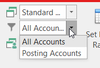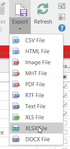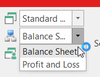Printing the Chart of Accounts
List View Report
- Log onto Readysell>Financials>General Ledger>Accounts>List View
- You can add more fields to the current list by following instructions on this link Customising Readysell lists and detail view user interface then saving and sharing the results
Drop the filter from the top ribbon to show 'All Accounts'
- Drop the 'Export' action button from the ribbon and select the format you wish to preview the chart of accounts
The report will export to the format selected.
You can save it or print it
Tree View Report
- Log onto Readysell>Financials>General Ledger>Accounts>Tree View
- You can add more fields to the current list by following instructions on this link Customising Readysell lists and detail view user interface then saving and sharing the results
Drop the filter from the top ribbon to show 'Balance Sheet'
Click on the 'Collapse All' action button in the top ribbon. the chart will expand into a tree structure of all the accounts (parent account then children)
- Drop the 'Export' action button from the ribbon and select the format you wish to preview the chart of accounts
The report will export to the format selected.
You can save it or print it
, multiple selections available,