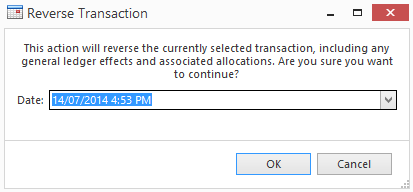Reversing an existing sale invoice
Reversing a sales invoice will only reverse the Invoice.
Ensure that you make a note of the linked shipment to the Invoice before you reverse the Invoice as you will need to go back to the Shipment to Invoice it again.
If a Period is closed, a validation will pop up 'The entered date is not in an open period'.
If a period is open, then the reversal invoice will be the same date as the original invoice.
From the Navigation panel, click on Sales>Invoices
- A list view of all invoices will display based upon the filter selected in ribbon
- Search for the Invoice to be reversed
- View the information to ensure that is the invoice you want to reverse is the correct one
Click on the Shipments tab in the detail area and make a note of the Shipment number.
You will need to go back to the Shipment eventually and Invoice it. Click the button from the Ribbon
This permission is restricted, contact Readysell Support if you do not see the button.
Pop-up message box with the Date defaults to the original invoiced date. It is recommended to go with the default unless you have good reason not to.
A print or send email pop-up screen to give an option to send the reversal invoice to the customer.
There are and buttons which will show you the reversal/original invoice screen of the invoice.
Sale Invoice reversal does not reverse the associated stock allocations. Use the Credit function at the line level for individual item or at shipment level for the entire invoice.
Ensure you go back to the Shipment , and Invoice it.