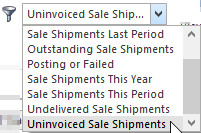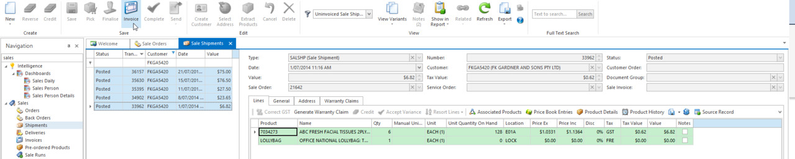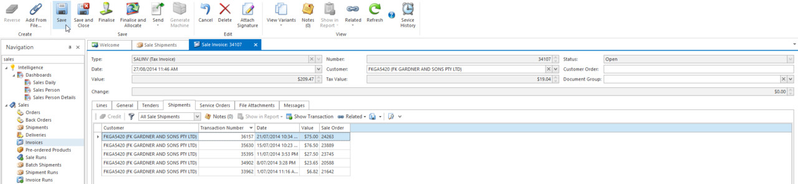Manually invoicing one or more finalised sale shipments
A sales invoice represents the financial charge to a customer for one or many shipments. It is created automatically from sale orders (sale shipments). However, if you are invoicing or crediting a customer who has not placed an order with you e.g. in case of rebates, you will need to create both shipment and invoice manually.
After a sales invoice is posted we have an option where you can edit Customer Order field (e.g: One of your customers enter the wrong order number on their orders and it is only picked up after the invoices are received in their accounts department).
There is a system reference for this in SALES> INVOICE-CUSTOMER-ORDER-EDIT-DAYS: Set the days after posting that the customer order of the sale invoice can be edited
Please note if you are manually invoicing one or more finalised sale shipments, the shipments need to be Finalised.
This topic covers the manual invoicing of un-invoiced sale shipments.
- From Navigation panel, click on Sales then click on Shipments
Click on the filter button in the ribbon line to filter the shipment list to display Uninvoiced Sale Shipments only
- Ensure shipments have been finalised before you can start invoicing.
- The shipment list displays shipments that have not been invoiced but have been finalised.
- At this point you can either
- select one (1) shipment, or
- select multiple shipments, all selected sale shipments must belong to the same charge to customer.
Click on the Invoice button in the ribbon line to create an invoice for the selected shipment(s)
- New Sale Invoice tab appears for the selected shipment(s).
Click Save to save the invoice.
Click to post the invoice.
If the "Finalise and Allocate" button is available/active, refer https://readysell.atlassian.net/wiki/x/tIQT for detailed instructions.