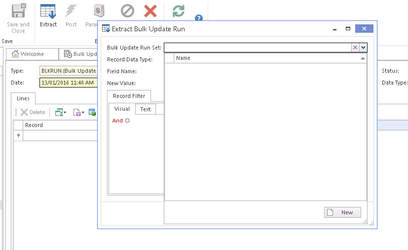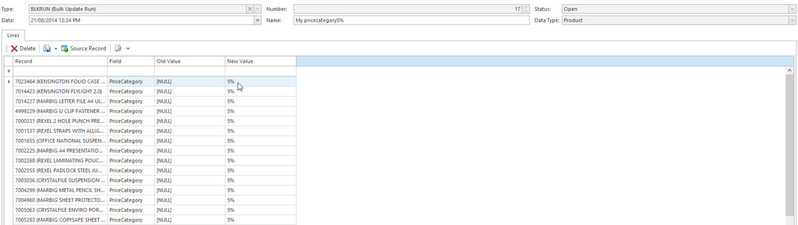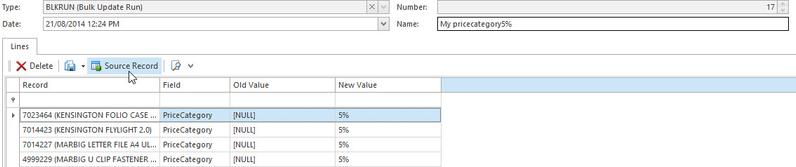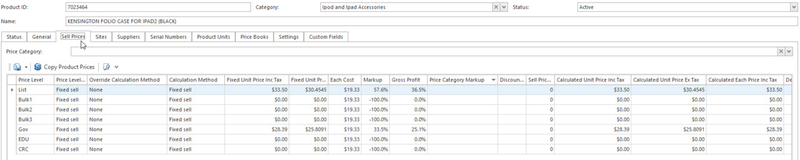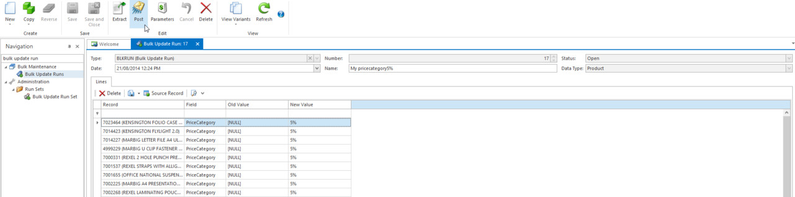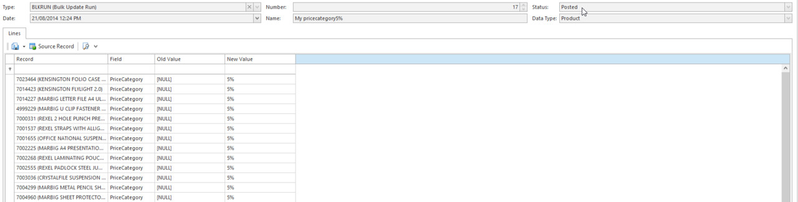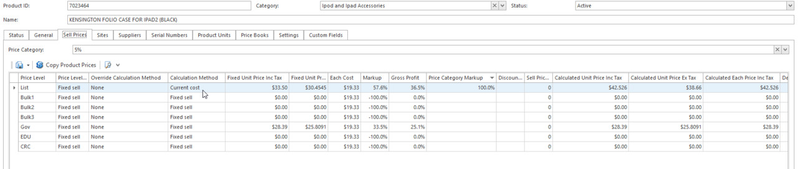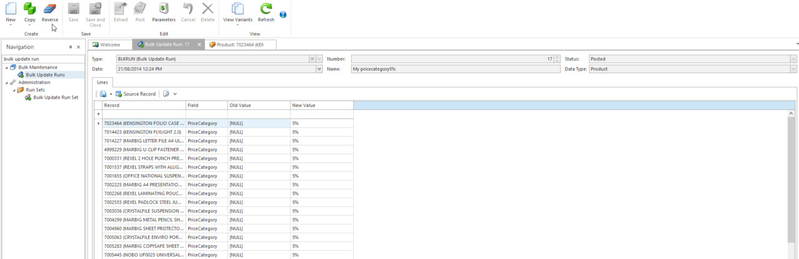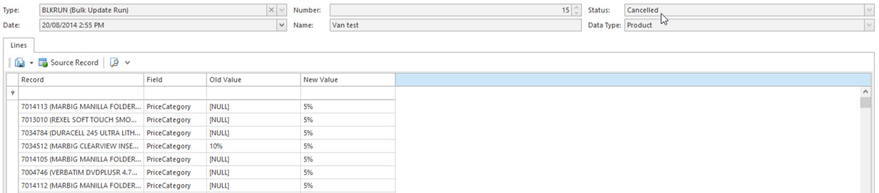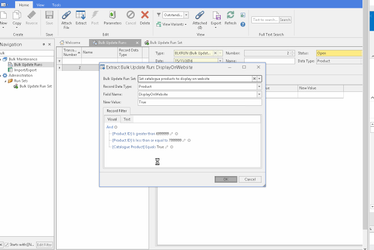Mass updating the display on website checkbox using a bulk update run
Example: Flagging all store products to display on the website
Note. You should run all bulk update runs on the TEST login first. Check the result, then only if the updated does what you expect run it on live. One way is to setup the update run on live then wait to the next day. You bulk update run set will copy to test overnight. You can test it the next day.
Bulk update run can be used to clear the display on website checkbox on non-catalogue products by using a criteria, as per the following procedure:.
- From the Navigation panel, double click on Bulk Maintenance then click on Bulk Update Runs
- Click on New to create a new bulk update run
- Key in Name for this run
- Click on Extract button in the ribbon line to display a list of bulk maintenance run sets
- Click on the New button at the bottom of the list to create a new Bulk Maintenance run set
Fill in the Bulk Maintenance run set as follows
- Select Product for Record Data Type from the drop-down list
- Select DisplayOnWebsite for Field Name from the drop-down list
- Key in New Value as 'False'
Specify selection criteria in the Record Filter tab. The critieria is catalogue product checkbox is not ticked
Click on OK to generate lines for the run
Select a Record and click on Source Record to view product details before change
Click on Post to update the product with the changes shown in the bulk update run
Observe that the bulk update run status is Posted
Select a Record and click on Source Record to view product details after change to confirm that the updates are as expected
If require, click on the Reverse button in the ribbon line to back-out the changes made by the bulk update run
Example: Flagging all catalogue products to display on website
If you have custom price levels for a product and you what that price level to flow to the web. You have to set the display on website flag on all catalogue products as true. See:
Follow the procedure above. But use a different filter
Copy the following filter and paste it into the extract window on your mass update run "
[Product ID] > '6999999' And [Product ID] <= '7999999' And [Catalogue Product] = True"
The extract window should look like the following
The mass update run batch should like like the following:
Review the results then post the mass update batch when you are ready.