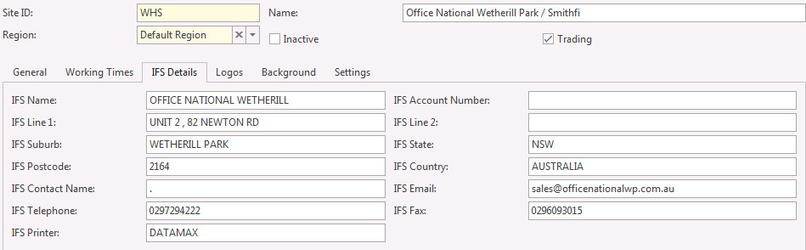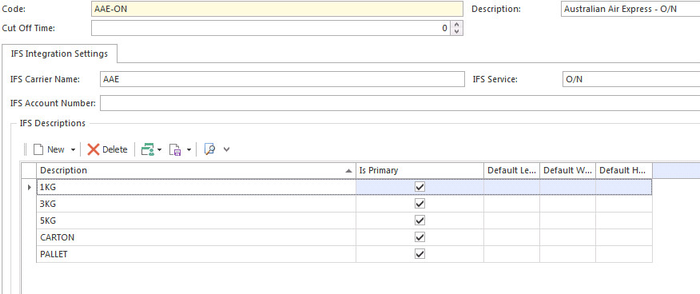Setting up SmartFreight integration
Overview
Readysell to SmartFreight integration provides improvement on efficiency by saving time on data re-entry and seamless workflow. To use the SmartFreight system, the following system types and carrier account need to be set-up as follows:
Procedure
- From the Navigation panel, click on Administration then Advanced then System Type
Select Consignment system type and enter the value for the following codes
Code Description Value IFS-ENABLED-SHIPMENTS Enable the SmartFreight integration for sale shipments True / False IFS-ENABLED-TRANSFERS Enable the SmartFreight integration for stock transfers out True / False IFS-ORG-ID Your organisation’s unique identifier. This 4 character string will be provided by SmartFreight. Contact SmartFreight IFS-PASSWORD SmartFreight will provide your organisation with a unique 7 character case sensitive string. Contact SmartFreight IFS-AUTO-CONSOLIDATE Value of the autoconsolidate flag submitted to SmartFreight Y / N IFS-ENDPOINT-URL SmartFreight endpoint URL http://www.smartfreight.com/online/SFOv1
New Framework :
http://api-r1.smartfreight.com/api/soap/classic
https://api-au-1.smartfreight.com/api/sop/classic(make sure IFS-USE-NEW is True)
STARSHIPIT-API-KEY API key in your StarShipIT account under Settings > API Key Contact StarShipIT STARSHIPIT-ENABLED-SHIPMENTS Enable the StarShipIT integration for sale shipments True / False STARSHIPIT-ENDPOINT-URL StarShipIT endpoint URL https://api.starshipit.com/api/ IFS-ENABLED-COST Enable the SmartFreight integration for sale shipments to generate cost line
True / False IFS-SHIPPING-PRODUCT Product ID of the Readysell product that represents IFS shipping fees FROUT IFS-USE-NEW Enable the new framework of SmartFreight (cloud) True / False IFS-USE-DELIVERY-OPTION Enable SmartFreight's new framework feature : Delivery Option, to show Carriers option with price True / False IFS-ENDPOINT-URL-DELIVERY SmartFreight endpoint URL for delivery option http://api-r1.smartfreight.com/api/restv2/deliveryoptions/getdeliveryoptions
https://api-au-1.smartfreight.com/api/restv2/deliveryoptions/getdeliveryoptionsIFS-AUTO-CREATE-CARRIER Readysell will auto create carrier if user select any carrier from delivery option and
does not exists in ReadysellTrue / False The IFS-ORG-ID and IFS-PASSWORD are provided to you when you create an account with SmartFreight Express. www.smartfreightexpress.com.au
If IFS-ENABLED-COST is enabled and IFS-SHIPPING-PRODUCT is set and the product is available in readysell. The user enters a carrier and consignment item on the shipment once they finalise the shipment the IFS-SHIPPING-PRODUCT will appear on the line with the value of the consignment provided by IFS.
SmartFreight Delivery OptionsTo use IFS Delivery Option, set any IFS carrier on consignment screen to trigger Readysell to communicate to IFS - instead of StarShipIT (refer Completing consignment details to send to SmartFreight or Adding consignment information to a shipment) and Delivery Option will pop up. The user select any carrier (if selected carrier does not exist in Readysell and IFS-AUTO-CREATE-CARRIER is set to true, Readysell will create selected carrier, otherwise Readysell will stop proceed any further).
Click on Save
Restart the ReadysellServer service to effect the settings. Contact Readysell Support if you need assistance
From the Navigation panel, click on Administration then Sites
Select a Site ID, then click Integration tab
Fill out a site integration details required for the integration message between Readysell and SmartFreight
IFS Name is validated against SmartFreight database and would fail the request if it does not match-up.
From the Navigation panel, click on Administration then Carriers
Click on New to create new carrier code or select an existing code then fill in the following :
IFS Account Number
- IFS Service : identifiable with label details
Description : packaging details
The carrier account details can be obtained from SmartFreight Express. www.smartfreightexpress.com.au
Click on Save