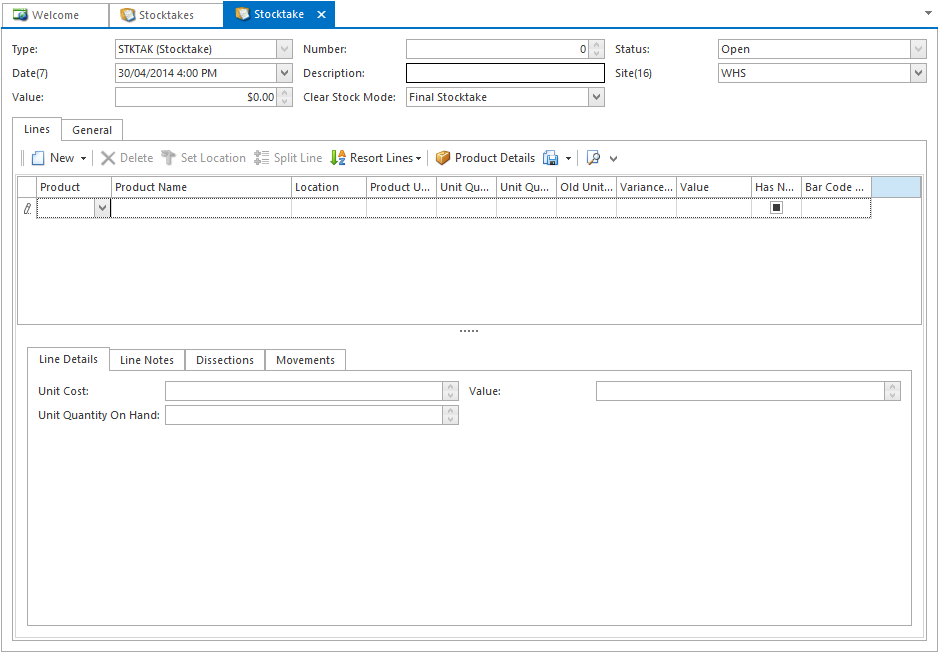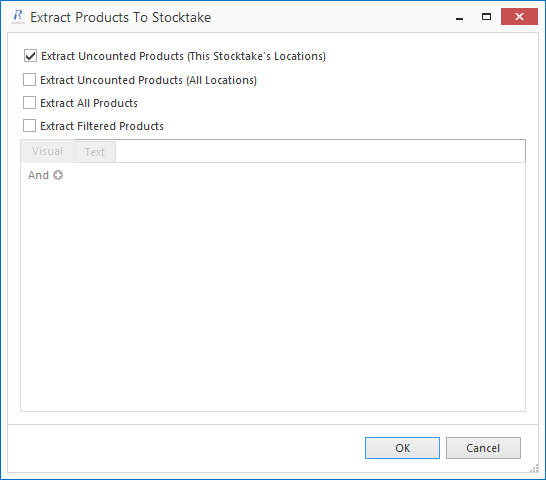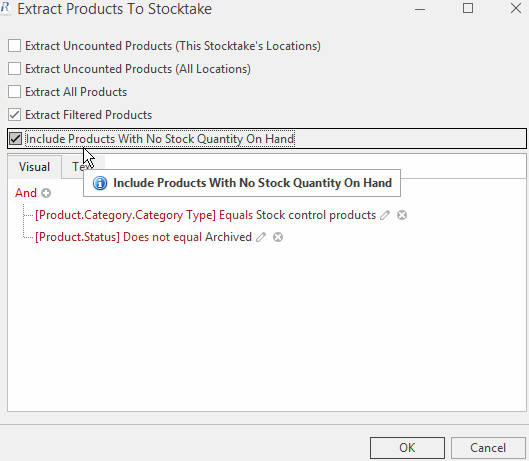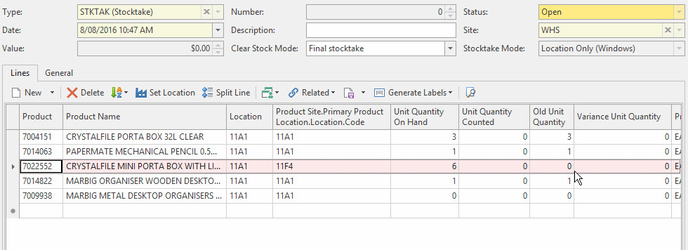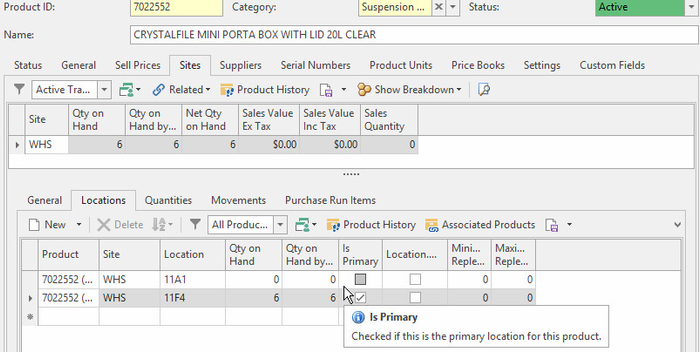Extracting Products into a stocktake transaction
Firstly ensure to have (Started a stocktake)
In the navigation panel, go to Inventory then Stocktakes.
Click New from the top panel. The New Stocktake window displays.
- In the Description field, enter a description for the stocktake if required.
Click Extract Products in the top panel. The Extract Products To Stocktake window displays.
- Choose the products you wish to extract:
- Extract Uncounted Products (This Stocktake's Locations) extracts all uncounted products at the location you selected for the stocktake.
- Extract Uncounted Products (All Locations) extracts all uncounted products at all locations.
- Extract All Products extracts all products, regardless of whether they have been counted.
Extract Filtered Products allows you to use a filter to specify the products to be extracted.
To extract products with "Qty on Hand"=0 check the "Include Products With No Stock Quantity On Hand" option. Note that while product QOH may be zero at the extracted location it can have stock at another location, go to Product>Sites>Locations for details.
- Click OK. Readysell extracts all products meeting your criteria, and displays them in the Lines tab. The following columns are shown:
- Product is the product code.
- Product Name is the product's description.
- Location is the primary location of the product. If the product is stocked in only one location, this field is automatically populated from the product file.
- Product Unit is the primary buy unit for the product. This is automatically populated from the product file.
- Unit Quantity Counted is the number of units counted by staff.
- Old Unit Quantity is the quantity on hand for this product, as recorded in the product file. If the product is stocked in only one location, this will be filled in automatically.
- Variance Unit is the difference between the Unit Quantity Counted and Old Unit Quantity.
- Value is the total value of the variance.
- In the Lines tab, click Print Preview to preview and print a worksheet. Alternatively, you can use the Export command to export the worksheet to a format of your choosing.
- Count the items by hand.
- Once you have finished counting, return to Readysell and enter quantities for the products you have counted. For each product:
- Locate the product in the list.
- Enter the counted quantity in the Unit Quantity Counted field.
- When you have finished, choose one of the steps below to complete. You cannot complete the stocktake until all stocktake records have been finalised.
- Save: to save the stocktake record, you able to go back to working on it.
- Finalise: Stocktake is completed and closed you cannot work on it.