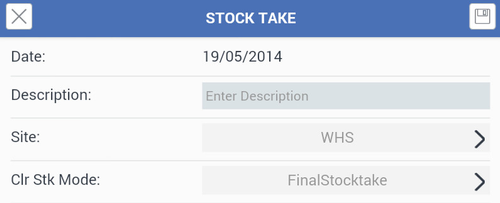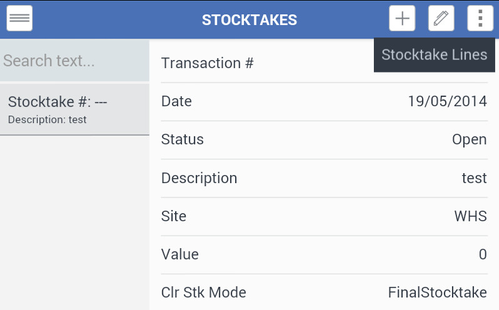Stocktakes
Overview
This feature gives the user the add flexibility to perform stocktake with the mobile app and a Bluetooth barcode scanner. However, the Stocktaking run must be started in Readysell. Refer to Stocktakes topic of the User's Guide for more information.
Creating a new Stocktake transaction
From the Main Menu , click Stocktakes.
Click the icon to create a new stocktake transaction.
- Click the icon to save Once you have saved it you will be taken back to the main stocktake screen, from here click on on the icon with three dots (overflow menu) and select Stocktake Lines.
To create a new stocktake click on the + icon from the top right hand side, enter a description of the stocktake and click on the save icon (top right)
Once you have saved it you will be taken back to the main stocktake screen, from here click on on the icon with three dots (overflow menu) and select Stocktake Lines.
When in stocktake lines you commence scanning products using bluetooth scanner or usb scanner, when you scan lines are automatically saved. Products will be displayed in the lines section of the stocktake window.