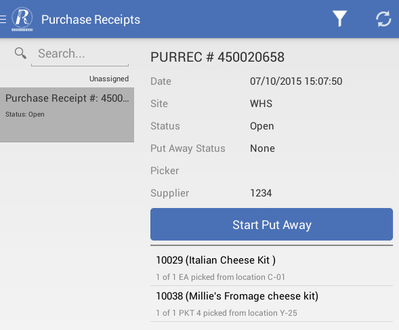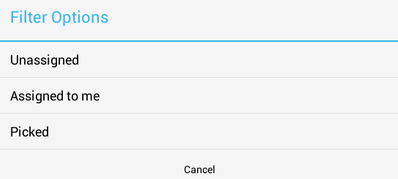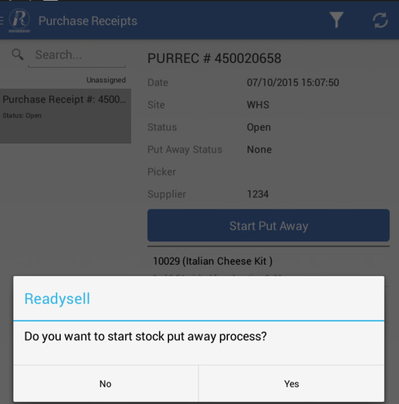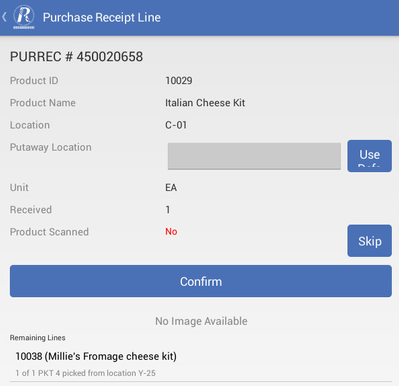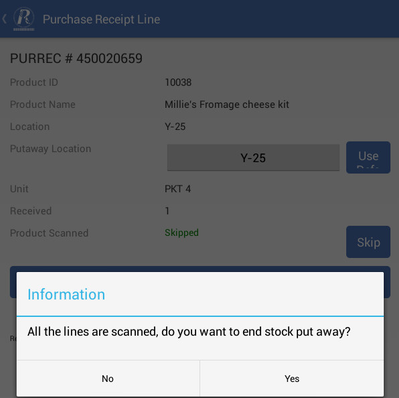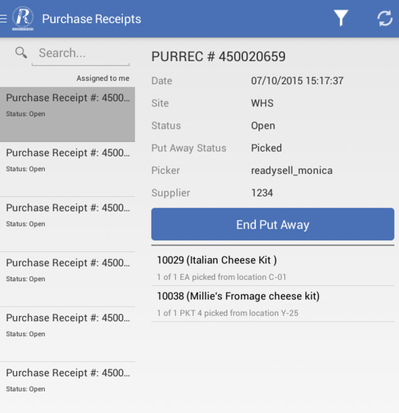Stock Put Away
Overview
The Stock Put Away is accessible via the main menu. It can be used to :
- look for a specific sale shipment number by entering the number into the Search text area.
- search and open a particular purchase order/receipt to receive.
- Click on the sync button to refresh data from Readysell for newly added items.
Reference
| Icon | Option | Description |
|---|---|---|
Stock Put Away Filter | The filter narrows down the field of search and the options are:
| |
Sync |
|
Putting stock away
Click Start Put Away.
- Select Yes
The below screen will appear with the lines.
Scan the location label, the scanned location will fill in the Putaway Location field.
Or click on the Use Default button which will fill in with the Location on the screen.
Scan the product barcode
or click Skip
Click Confirm.
When all lines are completed a message box appears requesting put away process to be finalised.
Click Yes to end the stock put away and move to the Picked filter.
Once it is sync to Readysell the Put Away Status is changed to Picked, however, the purchase receipt status remains open until you finalise/complete in Readysell.
If you click No, the purchase receipt remains in the Assigned to me filter and can then End Put Away from there.