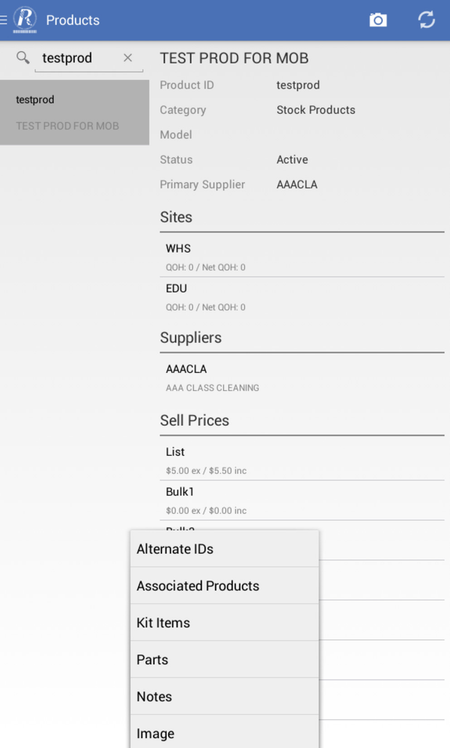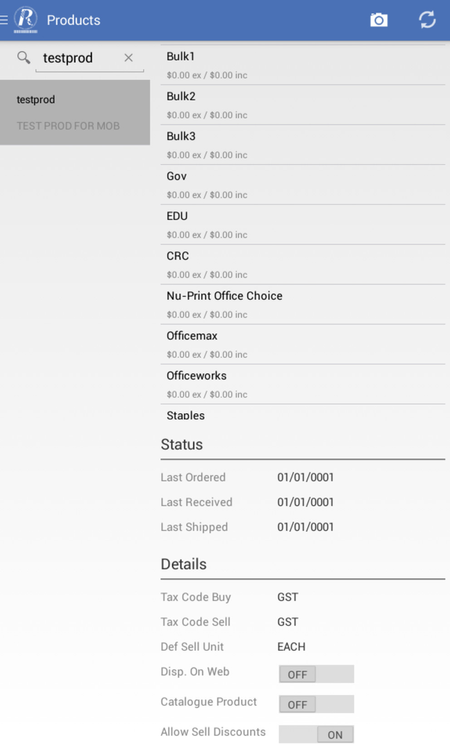Overview
The Products menu option enables you to
Reference
| Icon | Reference |
|---|
 Capture Image Capture Image
| - Allows you to capture a image (e.g: business card image) then attach the image to a card.
- The business card image is sent to the server and saved as a file attached to the new card.
- Allows you to take a photo and saved with the camera on the device.
- When you do a sync to Readysell the image can be located under Cards> Attachments tab.
|
 Sync Sync
| - This will sync new customers from Readysell to the mobile.
|
 Breadcrumbs Breadcrumbs | - Allows you to access the overflow menu where you can view further details of the product such as Notes or Image.
|
| Detail View | Image | Reference | Video |
|---|
Products | | - Product name is displayed at the top is as appears in Readysell.
- Category: the category that the product belongs to. Categories are used to make it easier to locate products for sales and other actions.
- Status: product status.
- scroll further down to view the product was last ordered, last received and last shipped dates.
- Site: shows the details of all sites where this product is held such as :
- Quantity on Hand: the quantity of this item that is available at this site.
- Net Quantity on Hand: The total number of products currently on hand. This includes all stock breakdowns such as allocated, quarantined.
- Suppliers: product suppliers for the selected product. Select one of the suppliers to view further details.
- Sell Prices: various pricing levels for this product. Select one of the price levels to view further details.
- Details: displayed other information such as :
- Tax Code Buy: The ATO tax code to be used when buying this product.
- Tax Code Sell: The ATO tax code to be used when selling this product.
- Def Sell Unit: default product unit used when selling a product.
- Disp On Web: If this is on, the product is shown on your website. (Office Brands related stores only).
- Catalogue Product: whether or not the product is a Office Brand catalogue products e.g., EzCode product-id.
- Allow Sell Discounts: if this is off, the product cannot be discounted either manually or by contract price when it is sold.
|
|