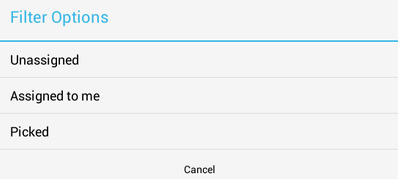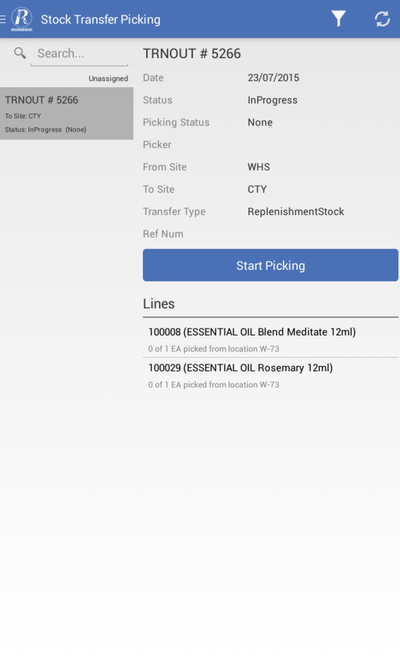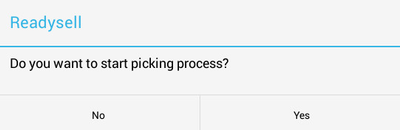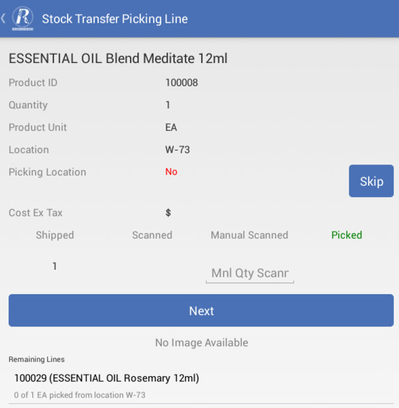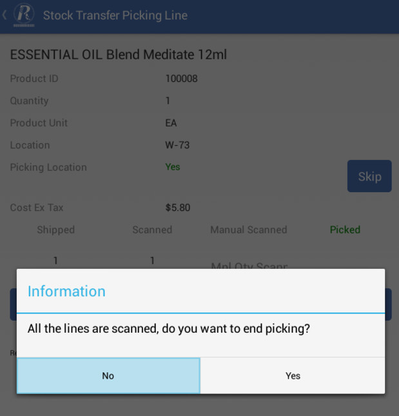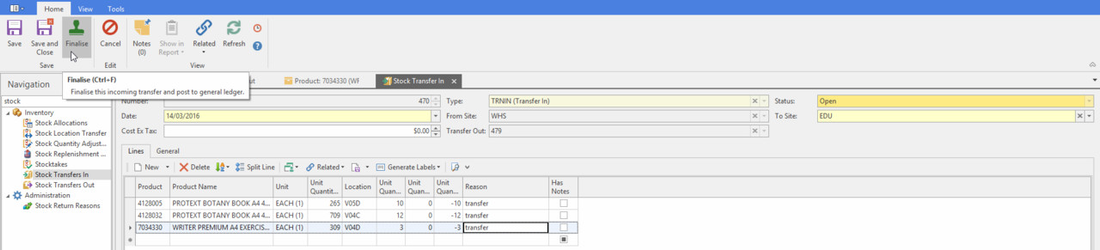Stock Transfer Picking
Overview
Stock Transfer Out feature is only available to multi-sites store to transfer stock between sites. From a workflow perspective a stock transfer out is followed by the corresponding stock transfer in.
Reference
| Icon | Options | Description |
|---|---|---|
Filter |
| |
Sync |
|
Picking a stock transfer out
From the Main Menu , click Stock Transfer Picking.
Use the Filter and Search options to facilitate stock transfer look-up.
If stock transfer out does not appear on the screen, first check the filter options used then if needed click the Sync button to refresh the screen.
Click Start Picking.
Click Yes to display the Stock Transfer Picking Line screen
The top half of the screen shows one product that you are currently picking. The bottom half displays the remaining lines of the products on the transfer.
- From here you can :
scan the location and item to be picked, the quantity scanning will be generated in the Scanned line.
manually enter the quantity, click the Mnl Qty Scanned area and key in a value from a pop-up numerical keypad.
If the system type MOBILE-APPLICATION>VALIDATE-TRANSFER-PICKING-LOCATION is set to True the location scanning in Stock Transfer Picking is mandatory.
i.e., cannot skip location scanning and system will issue a message 'Location scanning is mandatory' if it is skipped.
The scanned/manually entered line is no longer displayed on the stock transfer, when all the lines are scanned click Yes to end picking.
- If Yes was selected the stock transfer will now appear in the filter Picked. If No the stock transfer will now appear in the filter Assigned to me.
- Stock transfer picking can only be finalised from Readysell as there may be freight integration considerations.
Log on to Readysell (Windows) to view and the Stock Transfer In