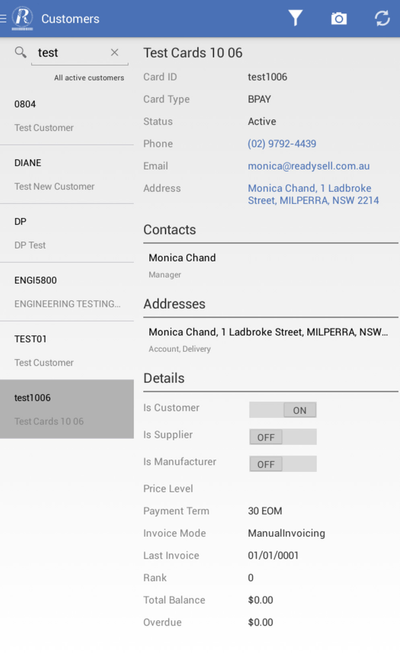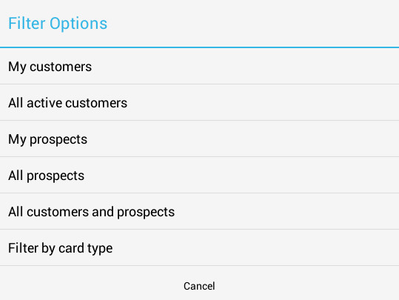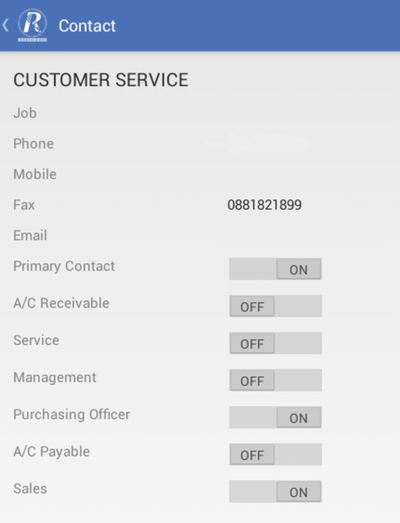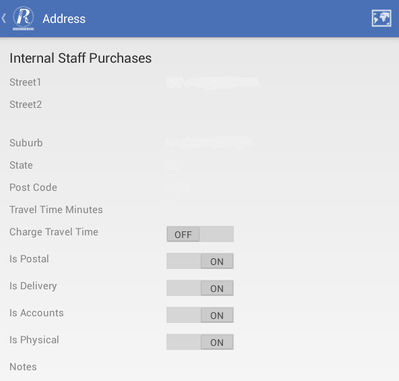/
Customers
Customers
Overview
Customers option is used to keep track of information about organisations that are of interest to your business.
- Some of the key information on customers include:
- address
- contact information
settings about how transactions for the card are used within Readysell.
You can only view the customers information.
- Customers can be either customers, suppliers, manufacturers, prospects or any combination of these , however, on the mobile app you will only see customers and prospects.
- On the customers screen you will need to search for a card that exist on your Readysell.
- If the device is capable/enable :
- Click on the phone number will prompt to dial or save to your contacts.
- Click on the email address will open a new email from an email application installed on your device.
Reference
| Icon | Options | Description | Video |
|---|---|---|---|
Filter Customers |
| ||
Capture Image |
| ||
Sync |
|
| Detail View | Image | Description | Video |
|---|---|---|---|
Contacts |
| ||
Addresses |
|
, multiple selections available,
Related content
Card Type
Card Type
More like this
Customer Payments
Customer Payments
More like this
Products
Products
More like this
Cards
Cards
More like this
Creating a new customer
Creating a new customer
More like this
Introducing customer to the Readysell Mobile App
Introducing customer to the Readysell Mobile App
More like this