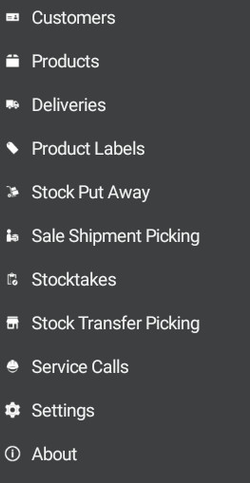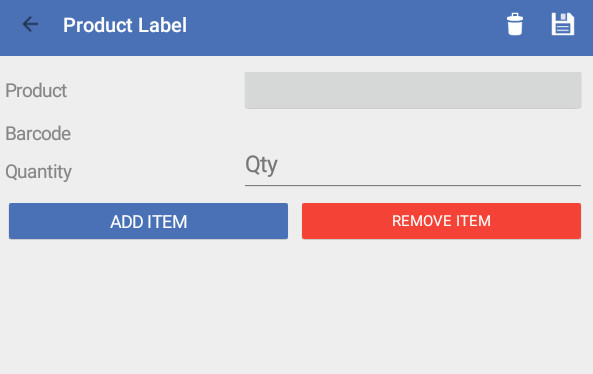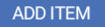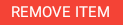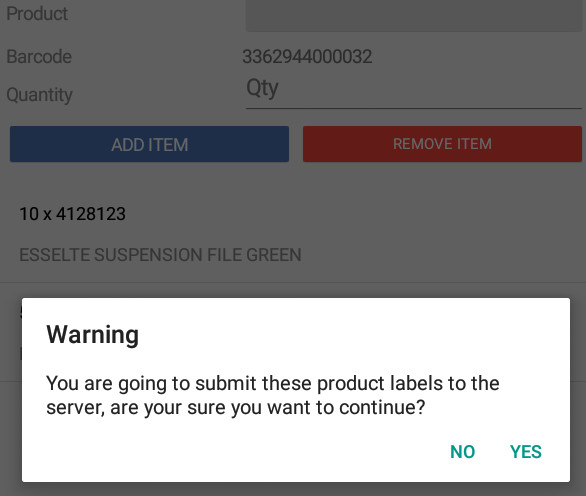/
Product Labels
Product Labels
From the main menu click
Click on to create a new transaction
- Scan product barcode or key in the product
- Enter label quantity QTY
Click to save the item
Repeat the above steps to create and save the next line
Select a line and click to delete the line
- Click to submit the transaction to Readysell
Click to confirm
Click to delete the transaction
Logon to Readysell, navigate to Inventory>Product Labels to process the submitted product label transaction as usual
, multiple selections available,
Related content
Purchase Runs
Purchase Runs
More like this
Getting started with contracts
Getting started with contracts
More like this
Users
Users
More like this
Adding consignment information to a shipment
Adding consignment information to a shipment
More like this
Associating products
Associating products
More like this
Stock Quantity Adjustments
Stock Quantity Adjustments
More like this