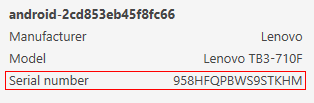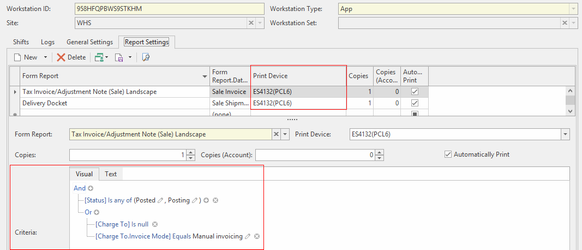Configuring Readysell Mobile App for Printing
Overview
When you start using a mobile app for sale shipment picking, or any other function, a workstation will be created in Readysell to enable you to setup printing from the mobile app in Readysell. The procedure below explains how to setup the workstation so that reports such as invoices from sale shipments, print when transactions are finalised on the mobile app. The result we are seeking is to make printing from transactions processed on the mobile app occur just as it would if the same transaction had been processed through a screen in Readysell itself.
Procedure
Readysell Mobile app has ability to print report layouts which assigned to workstation settings for that device. Before configuring the workstation settings, the user must have the following details:
- The serial number of the device. This will help determine the what workstation in Readysell that the device belongs to.
- The printer(s) needs to be used with the Readysell Mobile App.
- The Report layout to be used with the Readysell Mobile App.
Once the details have been collected, the user can complete the following steps:
- Install the printers for the Readysell Mobile app on the server. The server manage the print requests from the app.
- Open the Readysell program on the server and navigate the "Workstation" module (Administration > Workstation)
- Select the workstation which corresponds with the Mobile device that needs to print layouts.
- Once selected, open the General settings and apply a description of Readysell Mobile device. This will help find the device if future adjustments are required for the devices workstation settings. Once it have been applied, save the changes to the workstation settings
- Open the report settings tab and applied the report layouts required for the app to print. Select the correct printer required to printer the layout for the app. Once the report layout is applied, assign it a criteria to manage the time which the printing occurs. Without a criteria the report would print all the time, even when it is not appropriate to do so. For more information about Workstation and reporting, please click here.
- Once the report settings have been completed, save the settings for the workstation.
Once the Workstation settings are complete on the server, open the app on the device and complete a test to confirm that the printing is working for the Readysell Mobile app on selected device.