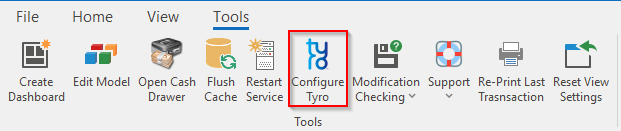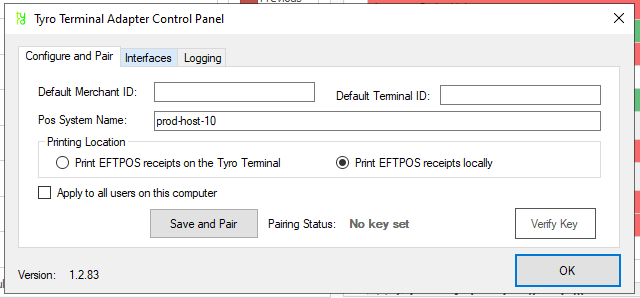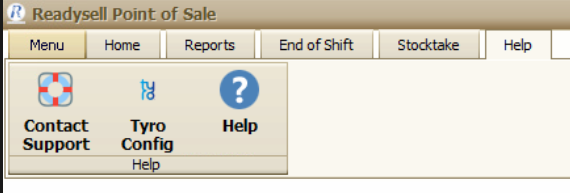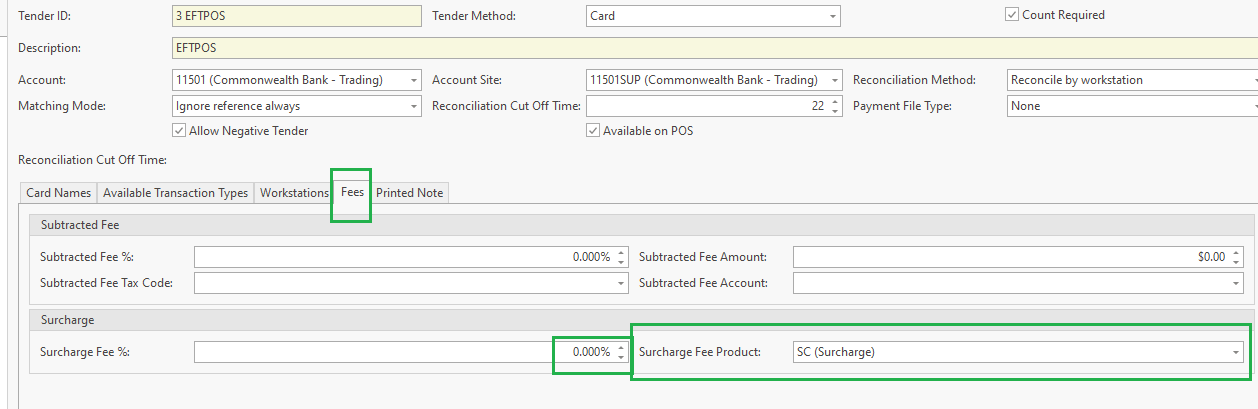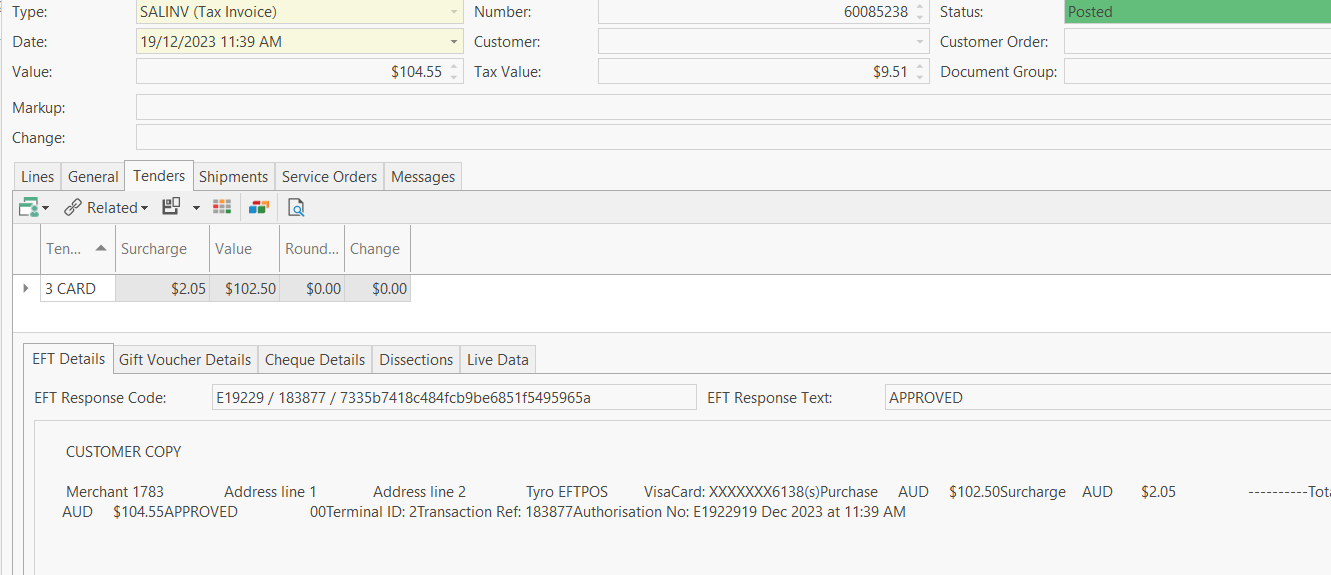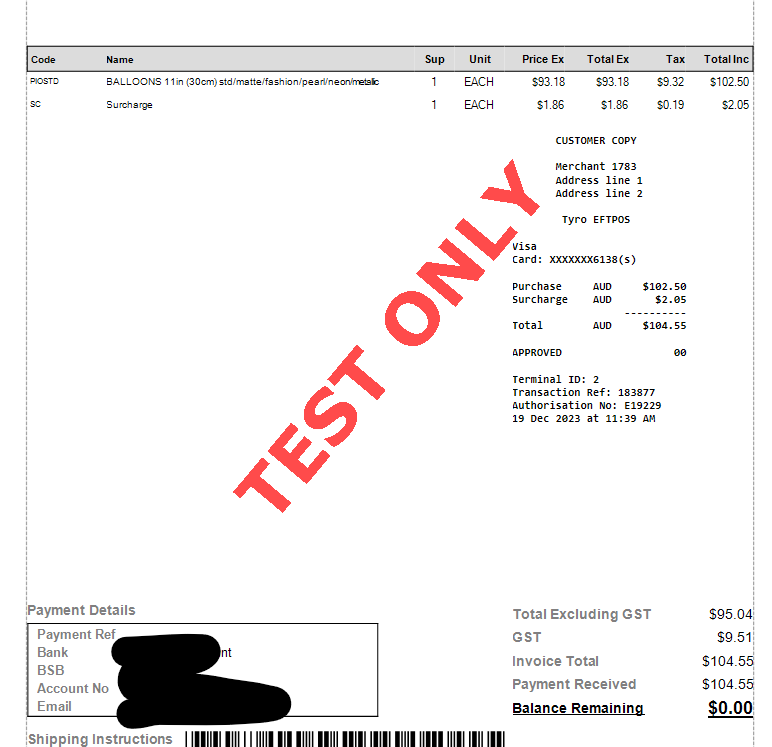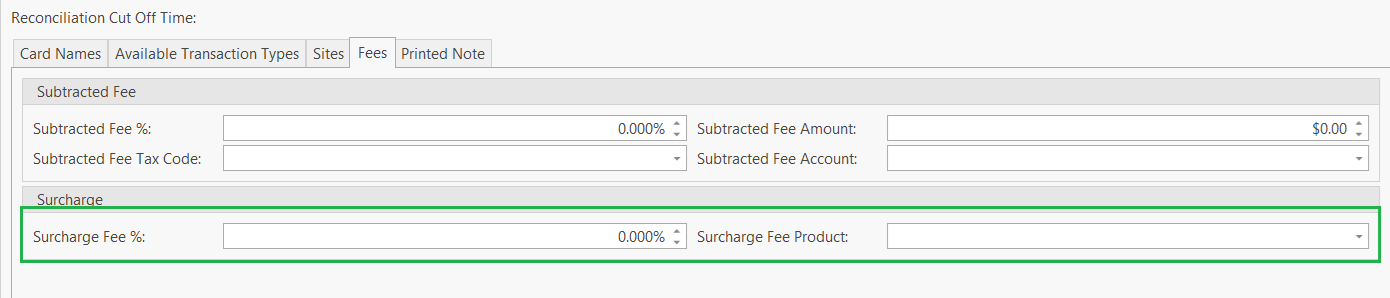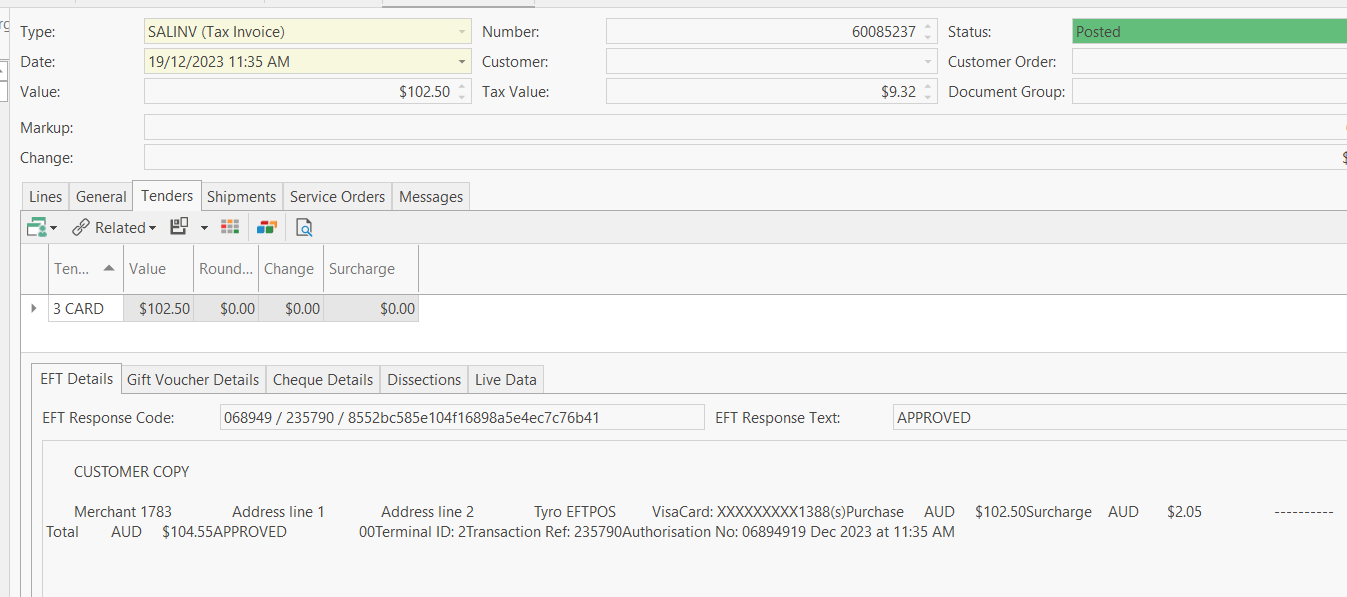Installing Tyro on a workstation.
- Merchant ID from Customer.
- Terminal ID from the EFTPOS device supply from Tyro.
- The name of the workstation which is it is installed on.
- Download the TTA Software, which can be downloaded from the link. https://tyro.com/integration/ or https://tyro.com/tta
Once these details and equipment have been supplied, follow the guide below which is explain all steps involved with the configuration of the tyro setup.
https://tyro.com/content/uploads/2014/09/TTA-Installation-Guide-2014-04-15.pdf
NOTE: The Default password (If required) to access the integrated POS to pair the terminal using is "2580". This may change if the client has been given another code.
You cannot have PC Eftpos and Tyro installed on the one workstation.
In respect to the tender, if the funds for PC Eftpos and Tyro hit a different bank account then two separate tenders will be required.
Configuring Readysell Cloud with Tyro
- Retrieve the required information from the user (As mentioned below) and log into the PC within their session.
- in their open client, Click on the Tools tab in the top ribbon and then click on the configure tyro button.
- This will open the Tyro Terminal Adaptor. you will in the following Details
- Merchant ID: (provided from the store)
- Terminal ID: (provided from the store)
- Pos System Name: No change required
- Printing Location: Select Print EFTPOS receipts locally
- Apply to all users on this computer: remains blank, no tick.
- Once these details are filled in, Have the staff member working with you click on the OK for the Pair with POS screen on the tyro terminal (refer to the tyro manual to access the Pair with POS screen), while the press OK, click the Save and Pair Button in the adaptor to pair the unit.
- Once this complete the device is paired, the test the unit with a card-based transaction to confirm that it is working.
Configuring Retail POS with Tyro
To enable surcharge integration from the terminal :
- Open registry editor (regedit).
- Create or Update value true/false (lower case) on key "ReadysellEnableSurcharge" [hint. this should be same location with key "installdir]
32 bit system " HKEY_LOCAL_MACHINE\SOFTWARE\Tyro"
or
64 bit system "HKEY_LOCAL_MACHINE\SOFTWARE\Wow6432Node\Tyro")
Surcharge
Option 1 :Tyro sets the surcharge and Readysell records it
- in scenario, Tyro charge $100 for sale with a $10 surcharge fee and Tyro in real banking passes the whole $110 to the store and by the end of the month for example, the store needs to pay back the surcharge fee of $10 to Tyro
- surcharge product must be selected from the Tender with nil surcharge fee (set in Tyro terminal) :
Tyro(eftpos) set the surcharge and RS recorded it
EG charge of 100 to credit card
Tyro end of xxx transfer $ = 100
End of the month client needs to return 2.05 to Tyro
Set up the tender surcharge % must be 0 on the tender
Set up the tender product that stands for the surcharge must be filled in on the tender
You will need to get readysell to registry tyro (or eftpos) must have value enable surcharge TRUE - refer to wiki or support SB
The sale invoice contains the new surcharge line product fee and value
The tender includes the actual value charged and the surcharge fee.
The customer is charged the sum of the value of the sales + the surcharge
Shift contains value + surcharge- Readysell will capture this surcharge amount to Tender surcharge and also in reporting
Option 2 :
- Tyro(EFTPOS) sets the surcharge and RS will ignore it (surcharge external to RS)
- in scenario, Tyro charge $100 for sale with a $10 surcharge fee and Tyro in real banking only passes $100 to the store and keeps $10, which means the store does not know and needs to deal with this surcharge fee
- leave the surcharge product blank from the Tender with nil surcharge fee (set in Tyro terminal)
Tyro(EFTPOS) sets the surcharge and RS will ignore it (surcharge external to RS)
Eg sale is for 104.55 in total and tendered to a credit card
Tyro will keep $2.55 and only transfer the end of xxx to the client: 102.50
At the end of the month, the client does nothing
Set up the tender surcharge % must be 0 on the tender
Set up the tender product fee must be blank on the tender
Must registry tyro (or EFTPOS) must have value enable surcharge TRUE - refer to wiki or support SB (readysell will enable)
The sale invoice line does not contain the new surcharge line product fee and value
The sales tender contains the actual value charged, not the surcharge fee
The Customer charged the sum of value + surcharge fee
Shift includes the value of the sales but no surcharge fee. - Readysell will NOT capture this surcharge amount to Tender surcharge and also in reporting
- Option 3:
- Readysell sets up the surcharge manually on the tender with the surcharge fee % and product
The tender surcharge % must be filled on the tender
The tender product fee must be filled in on the Tender
No registry tyro (or EFTPOS) must have value enable surcharge FALSE - refer to wiki or support SB
The sale invoice contains the new surcharge line product fee and the value of the surcharge
The Tender includes the actual value charged and the surcharge fee.
The customer charged the sum of value + surcharge fee
The Shift contains value + surcharge fee