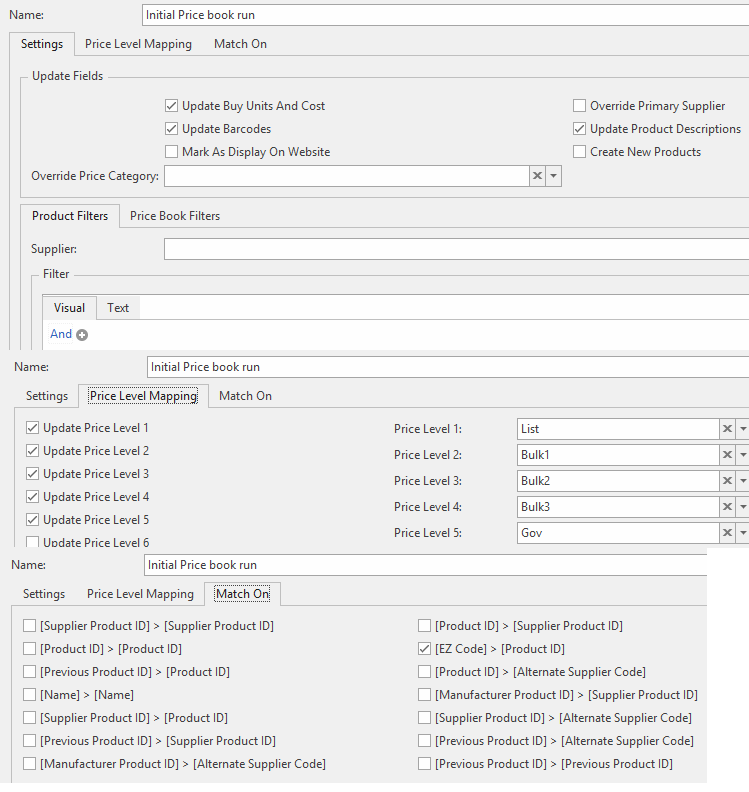Overview
You need to make a decision around how you want to manage the risk that turning on automatic price updates will initially cause some of your sell prices to be wrong. The options are:
The options are:
- Do not manage the risk that some product sell prices will be stuffed up, normally due to sell unit differences between your business and Office Brands. Just turn on automatic price updates. You can do this in one or two minutes. The down side is you may get business disruption due to your customers getting the wrong prices on some products.
- Manage the risk of sell prices being wrong yourself by following the "getting started with automatic price updates" procedure. The down side is you have to learn a procedure you will never use again and you have to find the time to run a range of tests. You will not be very efficient, as you will be learning the process as you go.
- Get Readysell to manage the automatic price updating procedure for you. his costs around 3 hours. But given you will never need to use this procedure again, it is a sound investment. You can let Readysell do much of the hack work to get this going.
If your system can do automatic product file price updates (e.g. if you are an Office Brands dealer), this is the procedure you need to follow to make best use of automatic price updates.
| Note |
|---|
Dealers normally do not have the time to setup their automatic price updates. We suggest you invest in a few support hours and get Readysell to set this up for you. This will result in some sell prices changing in ways you don't expect and will require some followup. But our experience is the task is too large for most dealers to handle themselves. |
...
If you decide to get Readysell to help you with thise this process we will:
- Flag all products where sell price will vary by more than 100% to not update cost or sell prices or units from Office Brands
- Post a first price book run to line up your data with Office Brands
- Run some reports showing you the changes to your sell prices
- Turn on automatic price updates
- Print your first batch of product labels if required for any retail stock. The user guide explains how to print product labels only for products where sell prices have changed from a specified date, see:
- The timing of automatic updates and retail label printing is critical if your business has a retail area. You have to know which nights are going to post automatic price updates. So that you can generate labels for any price changes quickly the next morning and get them onto the shelves before customers start buying stock. Otherwise you risk having out of date retail pricing on your shelves that do not agree to the actual sell price in the system. It is not acceptable to have price labels on your shelves that show a different sell price to the price changed to customers.
...
Automatic price updates update products that are not covered by catalogue loads. For example endlless isle sell prices are never updated by manual catalogue loads. To keep those product up to date, you have to go to automatic price price updates.
- We do not recommend automating loading of flyers. There are too many variables on fliers. It is best . To date we have not had any dealer that wants to automatically load flyers. But this is something we would like dealers to start using. So far all dealers have decided to stick with loading them manually. See the loading flyer instructions at the end of the user guide page Updating your products and prices from a catalogue (Loading a Catalogue & Loading a Flyer)
- Should you elect to automatically load flyers, the procedure is described in the user guide, see How to setup product import rules to automatically update flyers
...
| Widget Connector | ||
|---|---|---|
|
Warning!!!
DO NOT POST THIS FIRST PRICE BOOK RUN YOU CREATE! It probably has changes in sell prices that you do now want. Make sure you run a few price book runs to reduce the crazy increase and reductions in sell prices before you post the last price book run you generate.
Step 1: Use price book runs to clean up your product data before turning on automatic price updates
Run a price book run for all products (see Creating a price book run)
Expand title Show Me - Add quantity on hand to the price book run log
- Filter the price book run log to only show products where the list price has changed
- Look at the "Difference Percentage" column on the price book run lines. (This column uses a formula newvalue/oldvalue*100 to calculate the percentage change for relevant fields)
- Sort the price book run lines list view by the "Difference Percentage" column
- Review the large positive and large negative changes on the spreadsheet
- Make sure the following 3 fields are available to you:
Ignore Catalgoue Sell Unit and Price
Ignore Catalogue Cost Unit and Price
OB Sell Unit Available
- For product/s where you do not want the data to change to match the price book:
- Go to the product (Related, Show Product)
- Go to Settings > Catalogue Update tab
- Set ignore changes to sell prices and ignore changes to cost prices to be true
- If the number of changes is too large in number of changes, contact Readysell for further help to mass update this (as noted in the video) and let us know what criteria you want the changes based on. Readysell cannot tell you what products should be mass updated based on as we are not completely familiar with stationery products, how they are normally stocked and sold. You could make a decision based on the difference % and ask Readysell to mass update those products larger or smaller than a particular % in difference.
- click on button Save and Close to save those changes.
- For product/s where you want to update them to what Office Brands has them as (where the flag is on for OB Sell Unit Available), you need to select each one (one at a time)
- Go to the product (Related, Show Product)
- Click on button Use OB Unit
- This will change your stock on hand to the same used by the Office Brands unit on the product,
- It will update the units, cost pricing and sell pricing, the OB supplier unit and the sell unit on the product to reflect that which matches the Office Brands unit.
- Make sure the flags are off for Ignore changes to sell prices and Ignore changes to cost prices
- Click on button Save and Close to save those changes.
...
Your first price book run will be very large and should be posted on the server or a workstation with a lot of memory and processing power.
Step 2: Contact Readysell and have our support team and get help with the following:
...
- How to setup product import rules to automatically update products from catalogs
- How to setup product import rules to automatically load flyers
- How to setup product import rules to automatically update flyers
- How to setup product import rules to automatically update products
...