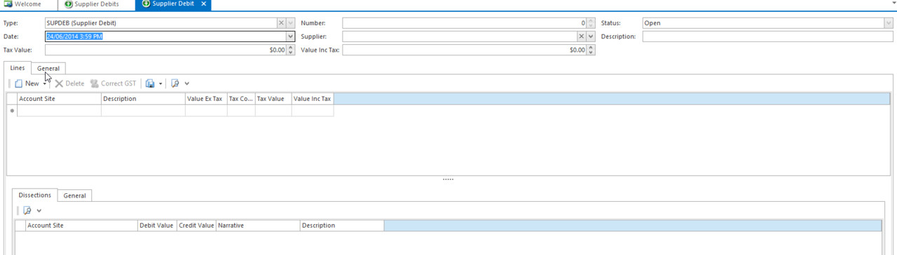- In the navigation pane, double-click Relationships then Supplier Transactions.
- Click Debits.
Click New. The New Supplier Debits window displays.
- Enter header details for the debit:
- Select the supplier who the debit is for.
- Enter a description to best describe what the debit relates to.
- The date is automatically set to today's date, but you can change it if you need to.
- Click down onto the Lines tab.
- Enter line information:
- For the Account Site, select the appropriate GL Account.
- Enter the value inc or Ex and the correct tax code.
- When you have finished, you have three options. (A pop up box may appear requesting mandatory fields)
- Click Finalise to finalise the debit without allocating it.
- Click Finalise and Allocate to finalise the debit and allocate it against an invoice. If this action button is Greyed out then there is nothing outstanding to allocate it against on that card.
- Click Finalise and New to finalise the debit without allocating it, and start another transaction.
- If you want to add a note for the credit, the transaction must be finalised and a transaction number be assigned to the supdeb. Then click Note in the ribbon and add your note.