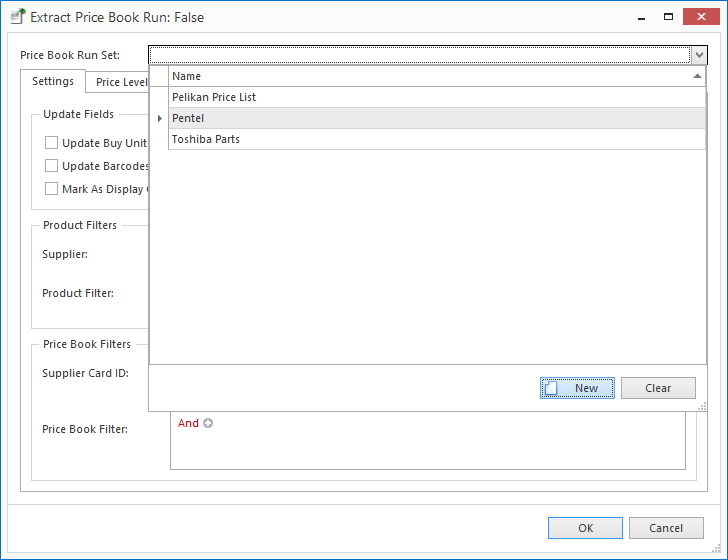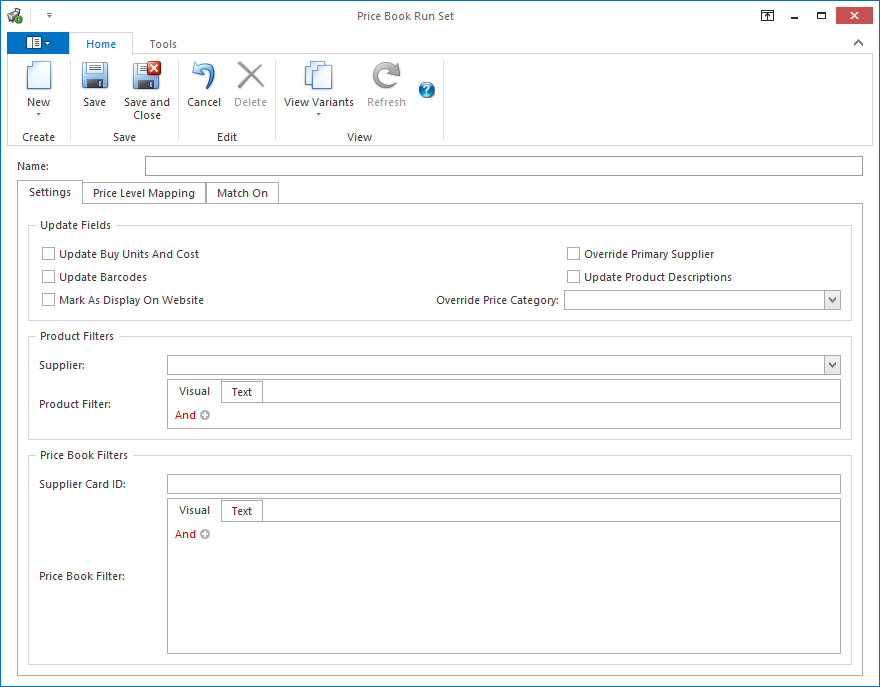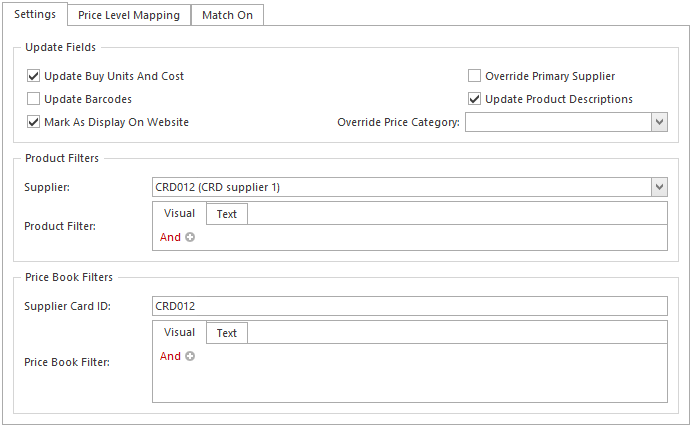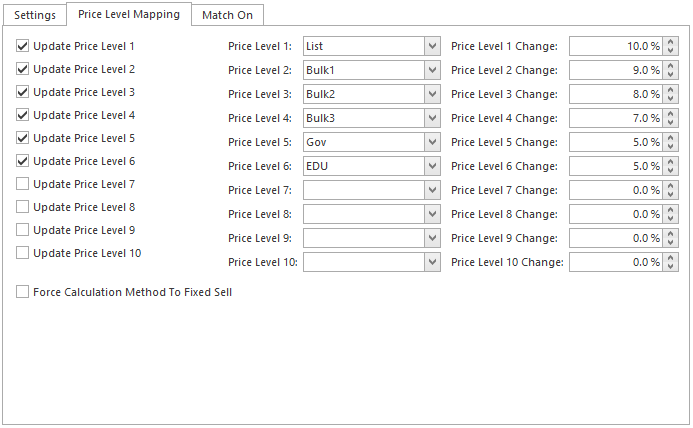...
In the Extract Price Book Run window, click the Price Book Run Set field, then click New.
Expand title Show me The Price Book Run Set window displays.
Expand title Show me - Enter a name for the price book run set.
In the Settings tab, verify the fields you want to update. See Price Book Run settings for more information on the settings.
Note: Please do not turn on the flag for Mark As Display On WebsiteExpand title Show me - In the Product Filters section, select the supplier for whom you are importing data.
Optionally: in the Price Level Mapping tab, select the price levels you want to update. For more information on mapping and updating price levels, see Updating price levels.
Expand title Show me In the Match On tab, verify that the data is matched correctly. For more information on matching fields, see Matching data to remove duplicated products.
Expand title Show me Warning The recommended Match On setting is only unless it is certain that other match-on settings are required as it may result in unwanted product updates.
Expand title Show me - When you have finished, click OK. Readysell will extract the data from the price book.
...