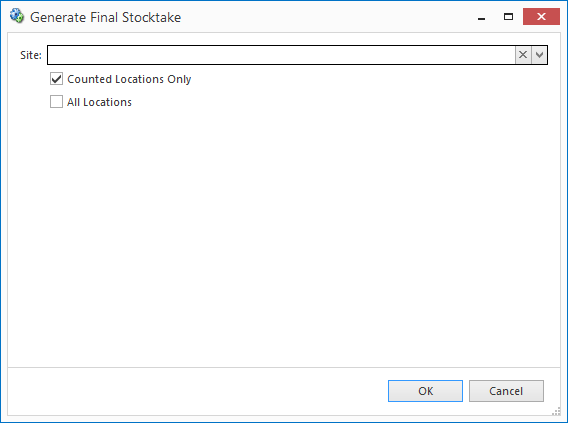- If you are not doing ad-hock stocktakes and you believe all your products have been counted. You must generate a final stocktake
- If you are doing ad-hock stocktakes don't generate a final stocktake!
- You must generate and post a final stocktake before you can run your final reports and end stocktaking. The end stocktake button will not work until the final stocktake is posted!
- The purpose of the final stocktake is to clear stock on hand for all product locations that have not been counted
- Click Generate Final Stocktake. This will generate a new stocktake record, containing all of the products that have not had their counts recorded in Readysell for this stocktake.
In the Generate Final Stocktake window, select the site and location, then click OK.
- Review the list of products and make changes as necessary. For each product listed check that it is reasonable for that product to not have been counted in the location. Investigate any products where you expect it should have been counted. If when you investigate any products:
- If you have no stock on hand for the product, you do not need to make changes.
- If you have stock on hand in the location, you must enter the correct quantity in a separate stocktake. Delete the final stocktake and generate it again.
- Once you have finished, click Finalise to finalise the stocktake.
- After the final stocktake, run your final stocktake reports then click on end stocktaking