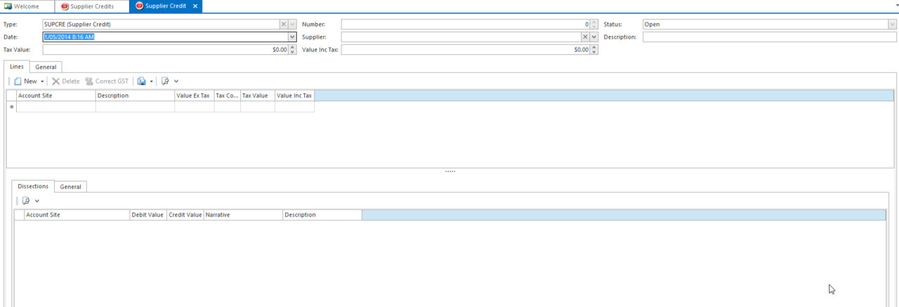- In the navigation panel, double-click Relationships then Supplier Transactions.
- Click Credits.
Click New. The New Supplier Credit window opens.
- Enter header details for the credit:
- Select the supplier who the credit is for.
- Enter a reason for the credit.
- The date is automatically set to today's date, but you can change it if you need to.
- Click the Line Items tab.
- Enter line information:
- For the Account Site, select GL Account.
- Enter the value and the tax code.
- If desired, enter a description at this level.
- If you want to add a note for the credit, click Note in the ribbon.
- When you have finished, finalise the transaction:
- Click Finalise to finalise the credit without allocating it.
- Click Finalise and Allocate to finalise the credit and allocate it against an invoice.
- Click Finalise and New to finalise the credit without allocating it, and start another transaction.