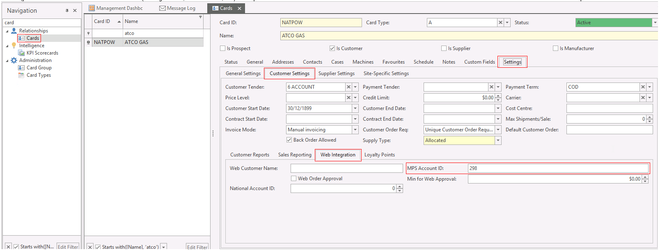...
- Log into Print Audit using your usual procedure
- Find the relevant account in Print Audit
Note/copy the Customer ID
- In Readysell, navigate to Relationships > Cards
- Click on the Settings tab
- Click on the Customer Settings sub-tab
Click on the Web Integration sub-tab
Type/paste the Account Number from step 3 into the MPS Account ID field in Readysell.
Expand title Show me.. - Save the card
Troubleshooting
| Excerpt |
|---|
Check that messages are being received by ReadysellPrint Audit periodically sends XML messages to Readysell. To check that they are being received:
If there are no messages, check your FM Audit settings. Check that messages are being interpreted as you'd expect
|
See also
...