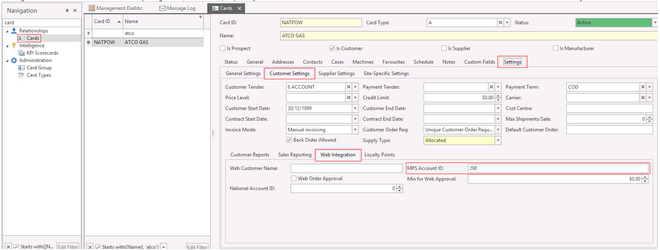Overview
In order to integrate Print Audit and Readysell, some setup of data in both Readysell and Print Audit is required to ensure that details in both systems are aligned and data can flow correctly from Print Audit into Readysell.
The level of integration you would like will dictate how much of the data must match. The below table is a rough guide to give you an indication of what is required.
| Readysell Field | Print Audit Field | Integration Level |
|---|---|---|
| "MPS Meter Name" on Meter Type | Varies (e.g. LifeCountMono, LifeCountColor) | Required for all integration |
| "Model" on Product | "Model Name" on Device | Required for all integration |
| "Serial Number" on Machine | "Serial Number" on Device | Required for all integration |
| "MPS Account ID" on Card | Customer ID | Required for automatic creation of new machines |
Procedure
Setting up meter types for Print Audit integration
See Setting up Print Audit integration
Setting up machine products for Print Audit integration
This procedure is required for all levels of Print Audit integration to function. This procedure is required ensure that the "machine" products for these machines are matched correctly.
- Log into Print Audit using your usual procedure
- Find an example of a device that uses the model of machine you wish to set up
Copy the contents Model Name field
- In Readysell, navigate to Inventory > Products
- Find or create a product that represents this machine model
Paste the contents you copied from the Model field in step 3 into the Model field in Readysell
- Save the product
Setting up machines for Print Audit integration
This procedure is required for all levels of Print Audit integration to function. It involves placing the "Serial Number" from Readysell into the "Serial Number" field of the device in Print Audit.
- Log into Print Audit using your usual procedure
- Find the device that you wish to set up
- Copy the contents Serial Number field
- In Readysell, navigate to Service > Machines
- Drop down the serial number box, click New
- Paste in the serial number you copied from Print Audit
Setting up cards for Print Audit integration
Readysell can be set to automatically create new machines if they don't already exist. This procedure is required ensure that the customer card for these machines are correctly set upon creation.
- Log into Print Audit using your usual procedure
- Find the relevant account in Print Audit
Note/copy the Customer ID
- In Readysell, navigate to Relationships > Cards
- Click on the Settings tab
- Click on the Customer Settings sub-tab
Click on the Web Integration sub-tab
Type/paste the Account Number from step 3 into the MPS Account ID field in Readysell.
- Save the card
Troubleshooting
Print Audit periodically sends XML messages to Readysell. To check that they are being received: If there are no messages, check your FM Audit settings.Check that messages are being received by Readysell
Check that messages are being interpreted as you'd expect