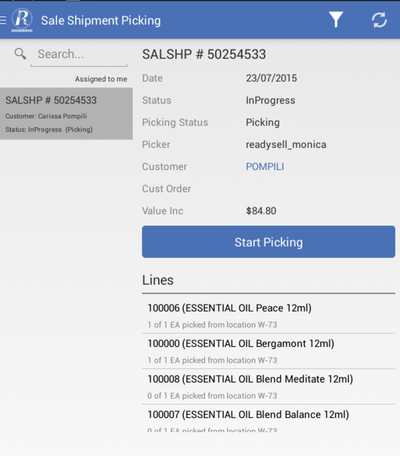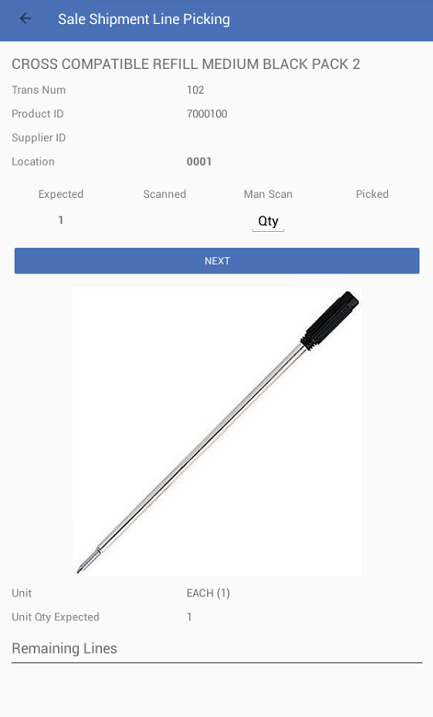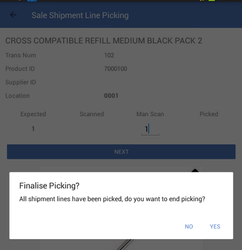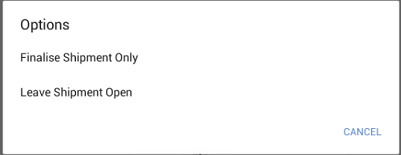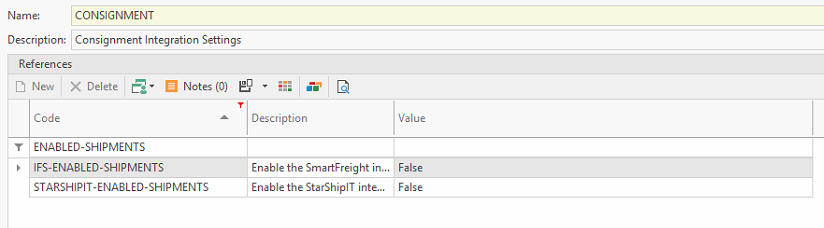Overview
The mobile app can be used to pick sale shipments without the need for printed picking slips. This is used to process all In progress picking status shipments in Readysell as only these are sync to the mobile app.
...
From the Main Menu, select Sale Shipment Picking.
Tip Use the Filter and Search options to facilitate shipment look-up.
If sale shipment picking does not appear on the screen, first check the filter options used then if needed click the Sync button to refresh the screen.
Expand title Show me Click Start Picking button to start shipment picking.
The Sale Shipment Lines will now appear
Expand title Show me Info The top half of the screen shows one product that you are currently picking. The bottom half displays the remaining lines of the products on the sale shipment.
manually enter the quantity, click the Man Scan area and key in a value from a pop-up numerical keypad or scan the item with the scanner.
Note If the system type MOBILE-APPLICATION>VALIDATE-SHIPMENT-PICKING-LOCATION is set to True the location scanning in Sale Shipment Picking is mandatory.
i.e., cannot skip location scanning and system will issue a message 'Location scanning is mandatory' if it is skipped.
The scanned/manually entered line is no longer displayed on the sale shipment, when all the lines are scanned click Yes to end picking.
Expand title Show me Select the required shipment processing option.
Expand title Show me Finalise Shipment and Invoice - posts the shipment and creates invoice and may print a invoice if set-up
Finalise Shipment Only - posts the shipment only and may print a Delivery Docket if set-up
Leave Shipment Open - leaves the shipment open
Note Finalise Shipment and Invoice is available as an option if the customer on shipment is :
Not freight integration enabled
Readysell Client > Administration > Advanced > System TypesInvoice Mode is not Batch Invoicing
Customer Tender is set
...