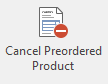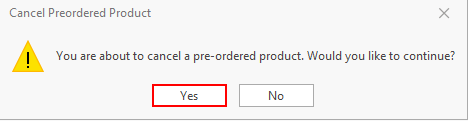Overview
Some setup worke needs to be completed before you can use pre-ordered products for the first time.
See Initial setup before starting to use pre-ordered products for the first time
Worked Example:
A task needs to be enabled in order for the customer to get Invoiced.
To activate the task go to Administration> Advanced> Tasks> Invoice Pre Ordered Products turn the check box on 'Enabled' and click on Save.
Enter the appropriate value in the Schedule field and to do so see link Setting task schedules.
The task will run based upon the values set on the count cycle selected.
The Invoice gets generated on the day specified on the cycle.
The invoiced quantity is Total Unit Quantity /Number of invoices.
You must use an approximation. Unit Quantity must be a multiple , this is how the arithmetic works.
If you are converting over to Readysell preordered products with the following opening position:
Last Invoiced Oct 2017
Contract Ends July 2018
That is 9 months of Invoicing remaining
This customer currently has 14.5 hour remaining
Invoiced 2 hours per month
9 months <> 14.5/2 as 14.5/2 = 7.25 months
You must use an approximation that is Unit qty = 14 and number of invoices = 7 to get charged 2 hours a month.
Quantity Invoiced formula for Quantity Invoiced = Unit Quantity\Number of Invoices
Value Invoiced formula = Unit Quantity x Unit price ex tax \ Number of Invoices.
The billing rate is separate to the usage rate and the usage rate has to be the same values as the line that is getting credited.
Quantity Available = Balance remaining on this preordered product that has not been consumed by a posted transaction such as a sale shipment or service shipment
Quantity uninvoiced = balance of this preordered that has not yet been invoiced to the customer. Calculated as the unit quantity of the preordered product less the quantity that has already been invoiced.
A product needs to be set up to be used in the credit lines generated by the preordered contract product (Preordered Product Redemption) and maybe call it - Preordered Product Credits.
You can only have 1 product set up with a type = Preordered
See more details below.
In
...
Preordered products on the tab called 'Used Shipment Lines', this displays a list of the Usage Shipments Lines and Redemptions when the service is used up.
In Preordered products on the tab called 'Invoiced shipment lines', this displays a list of shipments when the customer has been charged for the pre-ordered product.
Procedure for Setting Up PreOrderProductContract
- Log onto Readysell>Sales>Pre-ordered Products
Click New to create a new pre-ordered productClick on New to create the contract to stand for the pre ordered product contract
Enter the values into the fields as per the table below.
Once completed click on Save
Click on Finalise to activate the preordered product contract
| Fields | Comment |
|---|---|
| Date | You can leave the default date. |
| Product | Select a product that will stand for this pre ordered contract eg Labour not the credit redemption product of PO> This is the product that the customer is actually buying |
| Customer | Select the customer cardid for this pre ordered product contract to apply to |
| Unit Quantity | Enter the quantity to be charged and sold. The total quantity that you wish to sell to the customer |
| Product Unit | This will default from the product |
| Tax Code | This will default from the product |
| Unit price ex tax | If the product has a default price then it will draw that price to the screen. This can be changed. This is the price that will be charged when this preordered contract is charged to the customer. Calc = Qty x Unit price ex tax that appear on the invoice |
| Unit tax | This is a calculated field |
| Unit Price Inc | This is a calculated field however you can change the Price Inc Tax |
| Start Date | Enter the date this pre ordered product contract is to start. the task works off this start date. |
| Cycle | Select an existing count cycle from the drop down list or create a count cycle to best suit this contract. Normally select a cycle that stands for months or create a new one Count Cycles |
| Status | If you leave the preorderedcontractproduct with a status = OPEN, it is inactive. Not until you click on Finalise, will it be active based upon the start date |
| Number of Invoices | Enter the number of Invoices to be generated and charged to the customer when the task runs. This is based upon the setting on the count cycle. |
| Quantity Uninvoiced | This is a calculated field - difference between the Unit Quantity on the Preordered product and Invoiced shipment lines (based upon whether the task has run) |
| Quantity Available | This is a calculated field - difference between Unit Quanitty on the preordered product and used shipment lines on the preordered product. |
Cancelling Pre-Ordered Products
Note :This cancel action button just cancels the contract if you have any outstanding Quantity Uninvoiced or Quantity Available, it is up to you to manually handle these.
- Log onto Readysell>Sales>Pre-ordered Products
select the Pre-Ordered product you like to cancel and click "Cancel Preordered Product"
Expand title Show me Click Yes on the prompt.
Expand title Show me Status will now change to cancelled.
Used Shipment Lines
Is about when the customer consumes the preorderproduct contract
Not until you create and finalise a sale shipment will you see any movements in the used shipment lines
Quantity available = Unit qty - Sum(qtyshipped) on posted shipments
Invoiced Shipment Lines
Is about when you actually Invoice the customer for the preordered product.
Task = Invoice Preordered Products
The task will only run if enabled based upon the values in the cycle.