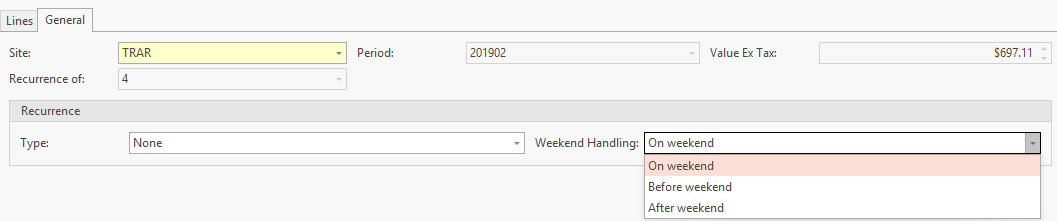...
Ensure that you go through your Bank Statement and check that all recurring transactions have been created before you extract a bankrec.
- From the Navigational click on Financials>Cash>Bank Payments
Click on New
Expand title Show Me - Make sure you enter the date that is on the Bank Statement into the Bank Payment (tab)
- Enter a Description as to why you are entering this bank payment (tab)
Enter/select the correct Tender (if the tender is cheque then fill in the cheque details as per print below) Card general settings
Select the correct Bank Account
- In the payment reference field ensure to enter the Payment Reference as it appears on the Bank Statemnt (important if you are importing bank statement and auto matching)
- Tab down to the Lines Tab in the detail area, on the line of Account site select the correct GL Expense Account (you may have multiple gl accounts to dissect against)
- Enter a different Description if need be or leave the populated one from the header description
- Enter the Value Inc Tax of the payment
Select the correct Tax Code (very important)
Check that the Value inc tax in the header level is the correct result if you have multiple lines on the bank payment.Expand title Show Me
...
Click on the 'General' Tab within Inserting a Bank Payment
Expand title Show Me
...
Click 'Weekend Handling' and select when you will require the recurring payment to be applied
Expand title Show me
You need to know how often this payment reccurs and what type of reccurance rules best suits the transaction in question.
...
Automatic UnPosted; Every Month; Day of the Month; Until what day/mm/yy and click on Save. The system will generate the payment and leave it with a status of Open so that you can make the appropriate changes to the bank payment before finalising it yourself.
If you have multiple lines on a recurring payment, you may wish to set up the general ledger accounts and add a value of 0.01.
Ensure that the Recurrance type = Unposted and set up the remaining rules.
Once the recurring payment is generated, it will have a status of Open. You can add the correct values to each line on the payment and ensure it netts to the value on the bank statement then finalise it.
This works well if you are using Manual Entry of Salary and wages that vary weekly or monthly.
| Automatic (Posted) | The payment will automatically be generated based on the reocurrance rules that have been set against the payment. The payment will have a status of "posted'. | Every Week - True Every Month- True | Day of Week |
|---|
Day of Month | Until |
|---|
Until | Save | When the Task runs overnight this payment will be generated and posted based on the rules assigned. | ||
|---|---|---|---|---|
| Automatic (unposted) | The payment will automatically be generated based on the reocurrance rules that have been set against the payment. The payment will remain Open until you check it yourself and make any appropriate changes and then you manually finalise it. | Every Week - True Every Month- True | Day of Week Day of Month | Until |
Until | Save | When the Task runs overnight this payment will be generated and left Open based on the rules assigned. This payment needs to be manually Finalised. | ||||
| Manual | The payment needs the operater to Generate the Reoccurance. Once generated you need to check it and post it. | N/A | N/A | Until | Save | The operator will need to Manually run this Bank Payment when needed. When a Recurrence type of 'Manual' is assigned to a Bank Payment, the action button of 'Generate Recurrence' is activated. |
| None | The payment is not set up to reoccur at all. | N/A | N/A | N/A | N/A | This is just a normal bank payment and will not generate any other bank payments. |
| Expand | ||
|---|---|---|
| ||
| Expand | ||
|---|---|---|
| ||
| Expand | ||
|---|---|---|
| ||
...